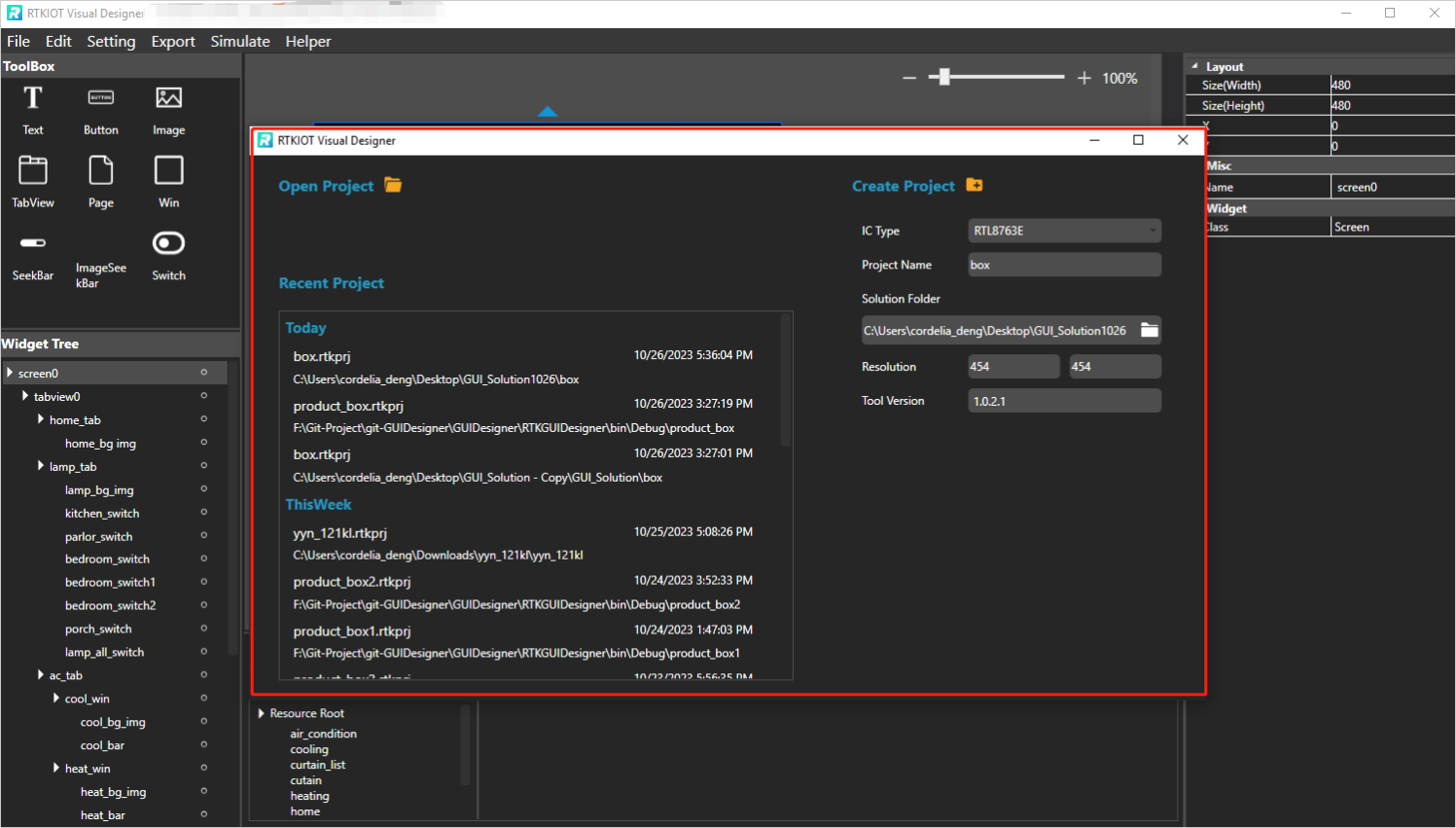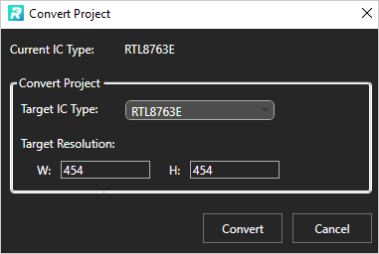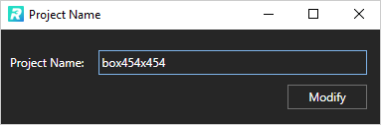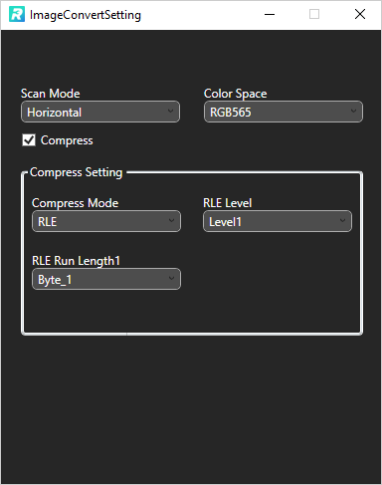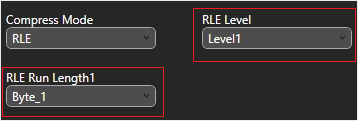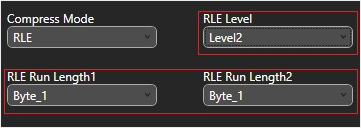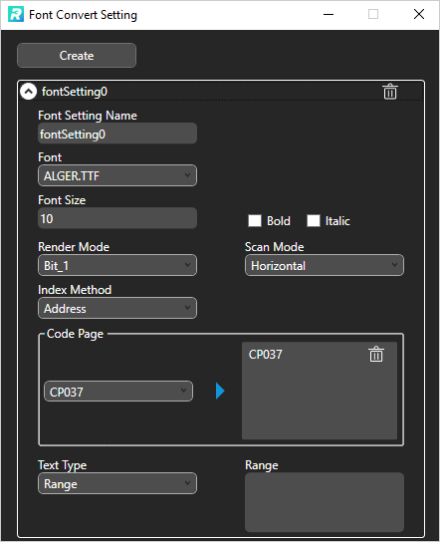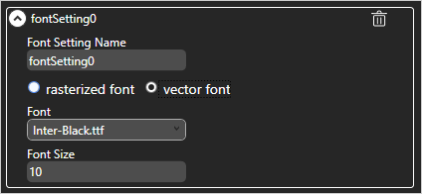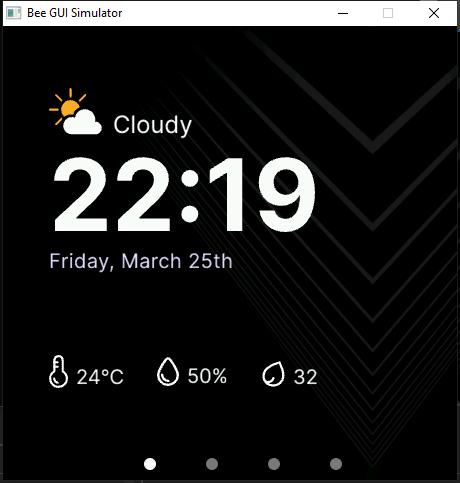Realtek Visual Designer
Overview
Realtek Visual Designer is a tool to create graphical interface designs for Realtek series ICs; its currently supported ICs are shown in the table below.
No |
Supported ICs |
|---|---|
1 |
RTL8762D |
2 |
RTL8762G |
3 |
RTL8763E |
4 |
RTL8772G |
5 |
RTL8773E |
6 |
TBD |
- Realtek Visual Designer supports:
Drag the widgets from the toolbox and drop them in the Design View.
Drag and drop the widget to change its position in the Design View, or modify the position and appearance of the widget via the Property View.
Export the user-designed GUI project to
.bin, and the.bincan be programmed into the IC to display the graphical interface.Simulate the GUI project on a PC.
This document mainly consists of:
To simplify the document, Tool is used below to refer to the Realtek Visual Designer.
Examples
Example1
Layout: The left side features three radio buttons, and the right side displays an image.
Functionality: Pressing different buttons on the Evaluation Board (EVB) triggers the switching of the image content on the right.

Example1 UI Effect
Creating the Example1
-
Create a New RVD Project
After opening the RVD tool, you can see this page.
Click the yellow folder icon to create a project.

Create a New RVD Project
-
Add Image Resources
Add image resources based on the steps shown in the image.

Add Image Resources
After adding the image resources, the interface displays similarly to the figure below.

Add Images Done
-
Add Three Radio Buttons:
Drag the RadioButton widget to the central canvas.
Set the background image (BG Image) for the radio buttons, with the highlighted image displayed when pressed.

Radio Buttons Setting
Adjust the position and size of the three radio buttons, aligning them on the left.
Right-click a radio button to set its size to match the background image.

Adjust the Position and Size
-
Add Two Image Pages:
Drag the TabView widget to the canvas.
Click the blue arrow on the right side of the canvas to create a second tab.
Select tab0 and tab1, and add an image to each tab.

Add New Tab
-
Add Radio Button Selection to Switch Images:
Configure the radio buttons’ selection events.
In the , select radiobutton0.
In the panel’s yellow lightning Event Setting interface, set the trigger to OnSelect and the action to jump to tab1.
Similarly, set radiobutton1 to jump to tab0 and radiobutton2 to jump to the launcher.

Radio Button Selection Events
-
Add Keyboard-Based Image Switching:
Drag two Peripheral Device Key widgets to the canvas.
Configure the key click events.
In the , select key0.
In the panel’s yellow lightning Event Setting interface, set the trigger to OnClick and the action to jump to tab1.
Set key1 to jump to tab0.
In the panel’s interface, set key0’s ID to 49 and key1’s ID to 50 (corresponding to keyboard keys 1 and 2 in the PC environment).

Key Click Events
-
Preview and Export:
Click the Export and Simulate options in the top menu to preview the effect.
Check the exported files in the directory:
<project_folder>\Export\root.
Example2
Left Upper: Displays two images with mixed effects (transparent and black background).
Left Lower: Shows text in two different font sizes.
Right: Features an image with an up-and-down reciprocating animation.

Example2 UI Effect
Creating the Example2
-
Create a New RVD Project
After opening the RVD tool, you can see this page.
Click the yellow folder icon to create a project.

Create a New RVD Project
-
Add Image Resources
Please refer to Example1.
-
Add Four Images:
Drag the Image widget from the Widget panel to the canvas.
Set the Image property in the panel to the specified image resource.
Right-click the image widget on the canvas to set its size to match the image resource.
Adjust the layout of the image widgets.
-
Set Image Export Format:
By default, image conversion uses GlobalSetting (with Color Space set to RGB565).
To apply a different conversion for specific image resources (e.g., to retain transparency effects), a new conversion setting must be used for that image resource.
Go to to create a new conversion setting.
Configure options such as Color Space, Compress, and Mix Alpha Channel.

Set Image Export Format
Close the dialog, then in the Images window, select the image resource and apply the newly created conversion setting in the section.

Apply the Conversion Setting
-
Handle PNG Transparent Images:
For PNG images with transparency effects, it is recommended to use the following two settings.
-
Transparent Effect Setting:
For images with non-pure black background layers.
Set the image conversion format’s Color Space to ARGB8565 or ARGB.
Set the image widget’s Blending Mode to SrcOverMode.

Transparent Effect Setting

Blending Mode Setting
-
Pre-mixed Black Background Effect Setting:
For images with pure black background layers (to optimize file size and display efficiency).
Set the image conversion format’s Color Space to RGB565 or RGB.
Check Mix Alpha Channel.
Set the image widget’s Blending Mode to BypassMode.

Black Background Effect Setting
Apply transparent effect to image3 and pre-mixed black background to image2.
In the figure below, Effect 1 is the pre-mixed black background effect, and Effect 2 is the transparent effect.

Two Image Effects
-
Add Image Animation (for image1 with up-and-down reciprocating motion):
-
Create an Animation:
In the menu, set the type to AdvancedTranslate and click Add.
This is a keyframe animation allowing operations at multiple time points.
Design the animation to move the image to the bottom of the screen at 30% progress and return to the top at 100% progress.
Set Key Times to 0;0.3;1 (animation start, 30% progress, 100% progress).
Set Values to 0,0;0,300;0,0 (three sets of 2D translations: no horizontal movement, vertical movement of 300 pixels down, then back up).
Set Duration to the animation cycle duration (in milliseconds). Set Repeat to 0 for infinite looping.

Create an Animation
-
Apply Animation to Image:
Select image1 and go to the panel.
In the yellow lightning Event Setting interface, set the trigger to OnLoad (triggered when the image widget is displayed).
Click Add Event, set the Action to Animation, and select the newly created animation (animate0).

Apply Animation to Image
-
-
Add Two Text Boxes:
Drag the Text widget from the panel to the canvas.
Set the text content in the panel’s field.
Configure the font in . By default, no font is set.

Text Setting
-
Create a Font Setting:
Go to to create a new conversion setting.
Configure the font file, font size, anti-aliasing level, and character range.
For Text type set to Random, specify the Code Page (e.g., CP037 for English, CP936 for Chinese).
For Text type set to Range, specify the Unicode Range. Code Page is optional and, if set, combines with the range.
Available fonts include PC system fonts and user-added fonts.

Font Setting
If your font size is large and the number of characters to display is small, using the Range method is an effective optimization strategy for reducing the size of exported resource files.
For example, the configuration in the figure below is used for a text widget that only needs to display digits and a colon, with Unicode ranges of 0x0030-0x003A and 0x003A-0x003B (Start Unicode to End Unicode + 1).

Font Setting Optimization
-
Add a Custom Font:
In the section, click the plus sign to add a TTF font file.
The added font appears at the top of the Font dropdown in the font settings.

Add a Custom Font
-
Preview and Export:
Click the and options in the top menu to preview the effect.
Check the exported files in the directory:
<project_folder>\Export\root.
Flashing to EVB
To view the UI effects on the EVB, the RVD export pack need to be flashed.
-
Pre-Flashing the RVD Project firmware for EVB
The pre-download operation needs to be performed once. The downloaded firmware can parse and display the RVD exported package.
Different EVBs and chips correspond to different firmware, which can be found in the corresponding SDK along with the firmware projects.
-
Flashing the RVD Exported Package
Check the exported folder:
<project_folder>\Export\root.To package the root folder using the image packaging tool corresponding to the EVB, you generally need to pay attention to the address settings or flash partition configuration.
Refer to the packaging tool’s documentation for detailed operational instructions. The image packaging tool can typically be found in the SDK corresponding to the EVB.
Flash the file.
Restart the EVB to view the screen display effect.

Screen Display Effect
Function Panels
Toolkit/Widgets
-
Non-containerized widget
Can be used as the parent of other widgets.
There is a coordinate-following relationship between parent and child widgets.
Visible when the child widget is out of range of the parent widget.
-
Container widget
Can be used as the parent of other widgets.
There is a coordinate-following relationship between parent and child widgets.
Visible when the child widget is out of range of the parent widget.
Can drag and drop a widget from the toolbox into the container widget.
This section lists the properties supported by the widget in tables and marks with Y or N to indicate whether the IC supports them or not.
Non-containerized Widget
Text
Used only for text display and does not support user input. The properties are shown in the table below.
Property |
Description |
8762D/8763E |
8762G/8772G |
TBD |
|---|---|---|---|---|
Name |
Widget name. |
Y |
Y |
Y |
Size (Height) |
Widget height. |
Y |
Y |
Y |
Size (Width) |
Widget width. |
Y |
Y |
Y |
X |
Horizontal coordinate relative to the parent widget. |
Y |
Y |
Y |
Y |
Vertical coordinate relative to the parent widget. |
Y |
Y |
Y |
Text |
Display text. |
Y |
Y |
Y |
Display Mode |
Long text (text content beyond the widget’s range) display mode with the following supported types. truncate: Truncated display mode; verticalscroll: Vertical scrolling display mode; horizontalscroll: Horizontal scrolling display mode. |
Y |
Y |
Y |
Font |
Font setting, please refer to Font Convert Setting. |
Y |
Y |
Y |
Font Color (RGBA) |
Font color setting, use RGBA. |
Y |
Y |
Y |
Image
A widget to display a image.
Property |
Description |
|---|---|
Name |
Widget name. |
Size (Height) |
Widget height. |
Size (Width) |
Widget width. |
X |
Horizontal coordinate relative to the parent widget. |
Y |
Vertical coordinate relative to the parent widget. |
Image |
Image Path Note: The image must be pre-imported into the project. Please refer to Resource Management for details. |
Image Rotation Angle |
Image rotation angle. |
Image Scale X |
Image horizontal scaling degree, is a multiplier/percentage. For example, set scale x 0.5 means that the actual display width of the image is half of the original image width. |
Image Scale Y |
Image vertical scaling degree, is a multiplier/percentage. |
Blend Mode |
how the pixels of a UI element combine with the pixels of the underlying layers or background. |
Opacity |
Transparency level 0~255 |
Note
During export, the tool will convert the imported images. You can set the image conversion parameters via . For more details, please refer to Image Convert Setting;
If the size of the imported image does not match the size of the component, the tool will not scale or crop the image.
ImageMovie
ImageMovie achieves a video playback effect by sequentially displaying a series of image frames.
This requires setting up a folder containing the image frame sequence, with frames sorted and displayed based on their filenames.
Property |
Description |
|---|---|
Name |
Widget name. |
Size (Height) |
Widget height. |
Size (Width) |
Widget width. |
X |
Horizontal coordinate relative to the parent widget. |
Y |
Vertical coordinate relative to the parent widget. |
Image Directory |
Image Directory Path Note: The image must be pre-imported into the project. Please refer to Image Resource Management for details. |
Image Rotation Angle |
Image rotation angle. |
Image Scale X |
Image horizontal scaling degree, is a multiplier/percentage. For example, set scale x 0.5 means that the actual display width of the image is half of the original image width. |
Image Scale Y |
Image vertical scaling degree, is a multiplier/percentage. |
Blend Mode |
how the pixels of a UI element combine with the pixels of the underlying layers or background. |
Opacity |
Transparency level 0~255 |
Duration |
Duration of the video effect |
Note
When exporting, the tool will convert the imported images. And the image conversion parameters can be set in , please refer to Image Convert Setting for details;
If the size of the imported image does not match the size of the widget, the tool doesn’t scale or crop the image.
SeekBar
Sliding widget that can respond to user swipe gesture with the widget and change the progress value. The properties are shown in the table below.
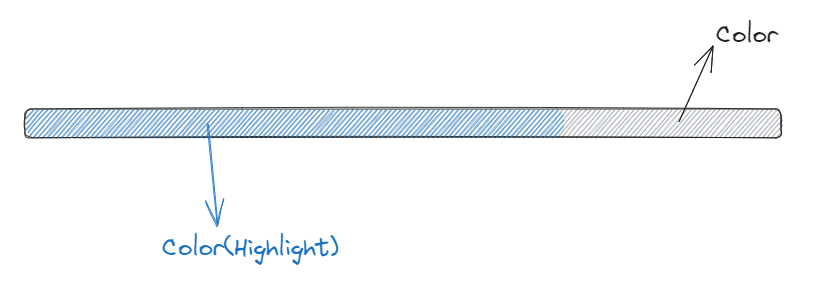
SeekBar
Property |
Description |
8762D/8763E |
8762G/8772G |
TBD |
|---|---|---|---|---|
Name |
Widget name. |
Y |
Y |
Y |
Size (Height) |
Widget height. |
Y |
Y |
Y |
Size (Width) |
Widget width. |
Y |
Y |
Y |
X |
Horizontal coordinate relative to the parent widget. |
Y |
Y |
Y |
Y |
Vertical coordinate relative to the parent widget. |
Y |
Y |
Y |
Color(Highlight) (RGBA) |
Background color of partially completed part of the progress bar. |
N |
Y |
N |
Color (RGBA) |
Background color of the whole progress bar. |
N |
Y |
N |
Orientation |
Widget display orientation and gesture response orientation with the following types: vertical/V: Vertical orientation arc: Direction of a curve horizontal/H: Horizontal orientation |
Y |
Y |
Y |
Image SeekBar
Sliding widget with multi-images as background, and switch to different images as the user swipes. The properties are shown in the table below.
Property |
Description |
8762D/8763E |
8762G/8772G |
TBD |
|---|---|---|---|---|
Name |
Widget name. |
Y |
Y |
Y |
Size (Height) |
Widget height. |
Y |
Y |
Y |
Size (Width) |
Widget width. |
Y |
Y |
Y |
X |
Horizontal coordinate relative to the parent widget. |
Y |
Y |
Y |
Y |
Vertical coordinate relative to the parent widget. |
Y |
Y |
Y |
Degree (Start) |
Start degree (Invalid if orientation is arc). |
Y |
Y |
Y |
Degree (End) |
End degree (Invalid if orientation is arc). |
Y |
Y |
Y |
Image Directory |
Folder that contains only the images to be displayed on this widget. Notes:
|
Y |
Y |
Y |
Central X |
Horizontal coordinate of the center of the arc relative to the parent widget. |
Y |
Y |
Y |
Central Y |
Vertical coordinate of the center of the arc relative to the parent widget. |
Y |
Y |
Y |
Orientation |
Widget display orientation and gesture response orientation with the following types: vertical/V: Vertical orientation arc: Direction of a curve horizontal/H: Horizontal orientation |
Y |
Y |
Y |
SingleImage SeekBar
Sliding widget with a image as background, and change the display scope as the user swipes. The properties are shown in the table below.

SingleImage
Property |
Description |
|---|---|
Name |
Widget name. |
Size (Height) |
Widget height. |
Size (Width) |
Widget width. |
X |
Horizontal coordinate relative to the parent widget. |
Y |
Vertical coordinate relative to the parent widget. |
BG Image |
The image file. |
Orientation |
Widget display orientation and gesture response orientation with the following types: vertical/V: Vertical orientation arc: Direction of a curve horizontal/H: Horizontal orientation |
Blend Mode |
how the pixels of a UI element combine with the pixels of the underlying layers or background. |
Opacity |
Transparency level 0~255 |
ThumbSeekBar
ThumbSeekBar is a widget where a thumb image follows the touch point during sliding to indicate progress.
When the progress reaches 100%, the thumb image switches to a highlighted image for display.
The properties are shown in the table below.
Property |
Description |
|---|---|
Name |
Widget name. |
Size (Height) |
Widget height. |
Size (Width) |
Widget width. |
X |
Horizontal coordinate relative to the parent widget. |
Y |
Vertical coordinate relative to the parent widget. |
Thumb X |
Thumb image offset. |
Thumb Y |
Thumb image offset. |
Background |
The background image file |
Thumb |
The Thumb image file |
Thumb(highlight) |
The highlighted thumb image will be displayed when the progress reaches 100%. |
Orientation |
Widget display orientation and gesture response orientation with the following types: vertical/V: Vertical orientation arc: Direction of a curve horizontal/H: Horizontal orientation |
Blend Mode |
how the pixels of a UI element combine with the pixels of the underlying layers or background. |
Opacity |
Transparency level 0~255 |
Roller
Roller is a widget that scrolls through rows of text based on upward or downward swipe gestures.
The text in the middle row is highlighted in a distinct color.
The scrolling features inertia and alignment effects for a smooth user experience.

Roller
Property |
Description |
|---|---|
Name |
Widget name. |
Size (Height) |
Widget height. |
Size (Width) |
Widget width. |
X |
Horizontal coordinate relative to the parent widget. |
Y |
Vertical coordinate relative to the parent widget. |
Row Count |
Row count |
Row Space |
Height of one row |
Font |
Font setting, please refer to Font Convert Setting. |
Font Color (RGBA) |
Font color setting, use RGBA. |
Highlight Font Color |
Middle row’s Font color setting, use RGBA. |
Content alignment |
Text layout |
Loop scrolling |
If loop while scrolling. |
Items |
Texts for each row |
Chart
Chart is a widget that supports three styles: waveform, bar, and line.
It allows customization of the chart’s vertical range and color.

Chart
ComboBox
ComboBox is a dropdown widget that expands when clicked.
Upon selecting an option, the dropdown collapses, displaying the chosen option.
Both clicking and selecting options feature a highlight effect.

ComboBox
Calendar
Calendar is a perpetual calendar widget that displays the dates of a month.
Users can swipe left or right to switch between months, with the current date highlighted.

Calendar
Key
Key is a widget for physical button.
On PC, Key’s ID maps to QWERTY keyboard character’s ASCII value.
On EVB, Key’s ID mapping is based on porting in SDK.

Clicking Key to Navigate to Tab
Switch
Switch widget with Checked and Unchecked states. The properties are shown in the table below.
Property |
Description |
8762D/8763E |
8762G/8772G |
TBD |
|---|---|---|---|---|
Name |
Widget name. |
Y |
Y |
Y |
Size (Height) |
Widget height. |
Y |
Y |
Y |
Size (Width) |
Widget width. |
Y |
Y |
Y |
X |
Horizontal coordinate relative to the parent widget. |
Y |
Y |
Y |
Y |
Vertical coordinate relative to the parent widget. |
Y |
Y |
Y |
BG Image (Checked) |
Checked state background image. |
Y |
Y |
Y |
BG Image (Default) |
Unchecked state background image. |
Y |
Y |
Y |
Arc
Arc widget, no gesture support yet. The properties are shown in the table below.
Property |
Description |
8762D/8763E |
8762G/8772G |
TBD |
|---|---|---|---|---|
Name |
Widget name. |
Y |
Y |
N |
Size (Height) |
Widget height. |
Y |
Y |
N |
Size (Width) |
Widget width. |
Y |
Y |
N |
X |
Horizontal coordinate relative to the parent widget. |
Y |
Y |
N |
Y |
Vertical coordinate relative to the parent widget. |
Y |
Y |
N |
Central X |
Horizontal coordinate of the center of the arc relative to the parent widget. |
N |
Y |
N |
Central Y |
Vertical coordinate of the center of the arc relative to the parent widget. |
N |
Y |
N |
BG Color |
Arc background color. |
N |
Y |
N |
Cap Mode |
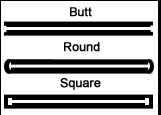
|
N |
Y |
N |
Degree (End) |
End degree of arc. |
N |
Y |
N |
Degree (Start) |
Start degree of arc. |
N |
Y |
N |
Radius |
Radius of arc. |
N |
Y |
N |
Stroke Width |
Width of arc stroke. |
N |
Y |
N |
Container Widget
Screen
Screen widget, corresponding to the physical screen, is the root widget of a GUI project. The properties are shown in the table below.
Property |
Description |
8762D/8763E |
8762G/8772G |
TBD |
|---|---|---|---|---|
Name |
Widget name. |
Y |
Y |
Y |
Size (Height) |
Widget height. |
Y |
Y |
Y |
Size (Width) |
Widget width. |
Y |
Y |
Y |
X |
Horizontal coordinate, always 0. |
Y |
Y |
Y |
Y |
Vertical coordinate, always 0. |
Y |
Y |
Y |
Note
Only ‘Name’ property can be modified.
TabView and Tab
With the Tab widget as a child widget, it supports up/down/left/right swiping to switch among Tabs. The properties of TabView and Tab are shown in the table below.
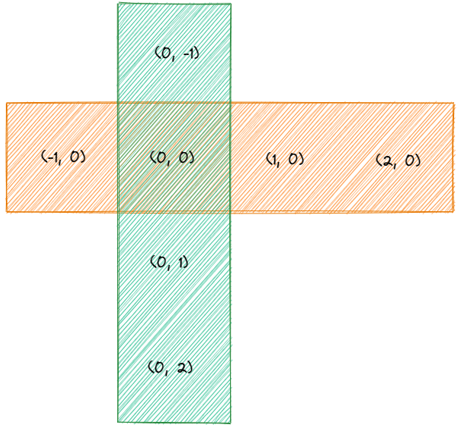
TabView and Tabs
Property |
Description |
8762D/8763E |
8762G/8772G |
TBD |
|---|---|---|---|---|
Name |
Widget name. |
Y |
Y |
Y |
Size (Height) |
Widget height. |
Y |
Y |
Y |
Size (Width) |
Widget width. |
Y |
Y |
Y |
X |
Horizontal coordinate relative to the parent widget, always 0. |
Y |
Y |
Y |
Y |
Vertical coordinate relative to the parent widget, always 0. |
Y |
Y |
Y |
Transition |
Tab transition mode with the following supported types: normal: No effect fade: Fade-in/out scale: Scaling fadeScale: Fade-in/out and scaling |
N |
Y |
Y |
Property |
Description |
8762D/8763E |
8762G/8772G |
TBD |
|---|---|---|---|---|
Name |
Widget name. |
Y |
Y |
Y |
Size (Height) |
Widget height. |
Y |
Y |
Y |
Size (Width) |
Widget width. |
Y |
Y |
Y |
X |
Horizontal coordinate relative to TabView widget, always 0. |
Y |
Y |
Y |
Y |
Vertical coordinate relative to TabView widget, always 0. |
Y |
Y |
Y |
Index(X-Axis) |
Horizontal index of Tabs in TabView. |
Y |
Y |
Y |
Index(Y-Axis) |
Vertical index of Tabs in TabView. |
Y |
Y |
Y |
Note
TabView width and height cannot be modified, defaulting to the Screen’s width and height;
TabView horizontal and vertical coordinates cannot be modified, always being 0;
TabView can only be used as a child of the Screen widget;
TabView’s child widgets can only be Tabs;
Tab’s width and height cannot be modified, defaulting to TabView’s width and height;
Tab’s horizontal and vertical coordinates cannot be modified and are always 0.
Page
Container widget with scrollable content.
Property |
Description |
8762D/8763E |
8762G/8772G |
TBD |
|---|---|---|---|---|
Name |
Widget name. |
Y |
Y |
Y |
Size (Height) |
Widget height. |
Y |
Y |
Y |
Size (Width) |
Widget width. |
Y |
Y |
Y |
X |
Horizontal coordinate relative to the parent widget. |
Y |
Y |
Y |
Y |
Vertical coordinate relative to the parent widget. |
Y |
Y |
Y |
Note
Page only supports vertical scrolling;
The width and height of the Page widget only define the area of the interface that can respond to a swipe gesture. Whether scrolling is allowed depends on whether or not the child widget added to it is outside the scope of the screen.
Win
Within the area defined by Win width and height, it can respond to various gestures, including click, long click, press, press release, and swipe. The properties are shown in the table below.
Property |
Description |
8762D/8763E |
8762G/8772G |
TBD |
|---|---|---|---|---|
Name |
Widget name. |
Y |
Y |
Y |
Size (Height) |
Widget height. |
Y |
Y |
Y |
Size (Width) |
Widget width. |
Y |
Y |
Y |
X |
Horizontal coordinate relative to the parent widget. |
Y |
Y |
Y |
Y |
Vertical coordinate relative to the parent widget. |
Y |
Y |
Y |
Hidden |
Indicates whether Win and its child widget need to be hidden. |
Y |
Y |
Y |
Design View/Canvas
Users can drag and drop widgets from the Toolbox panel into the Design View, adjust the widgets’ layout, and set properties to design a graphical interface that can be rendered in the Realtek ICs.
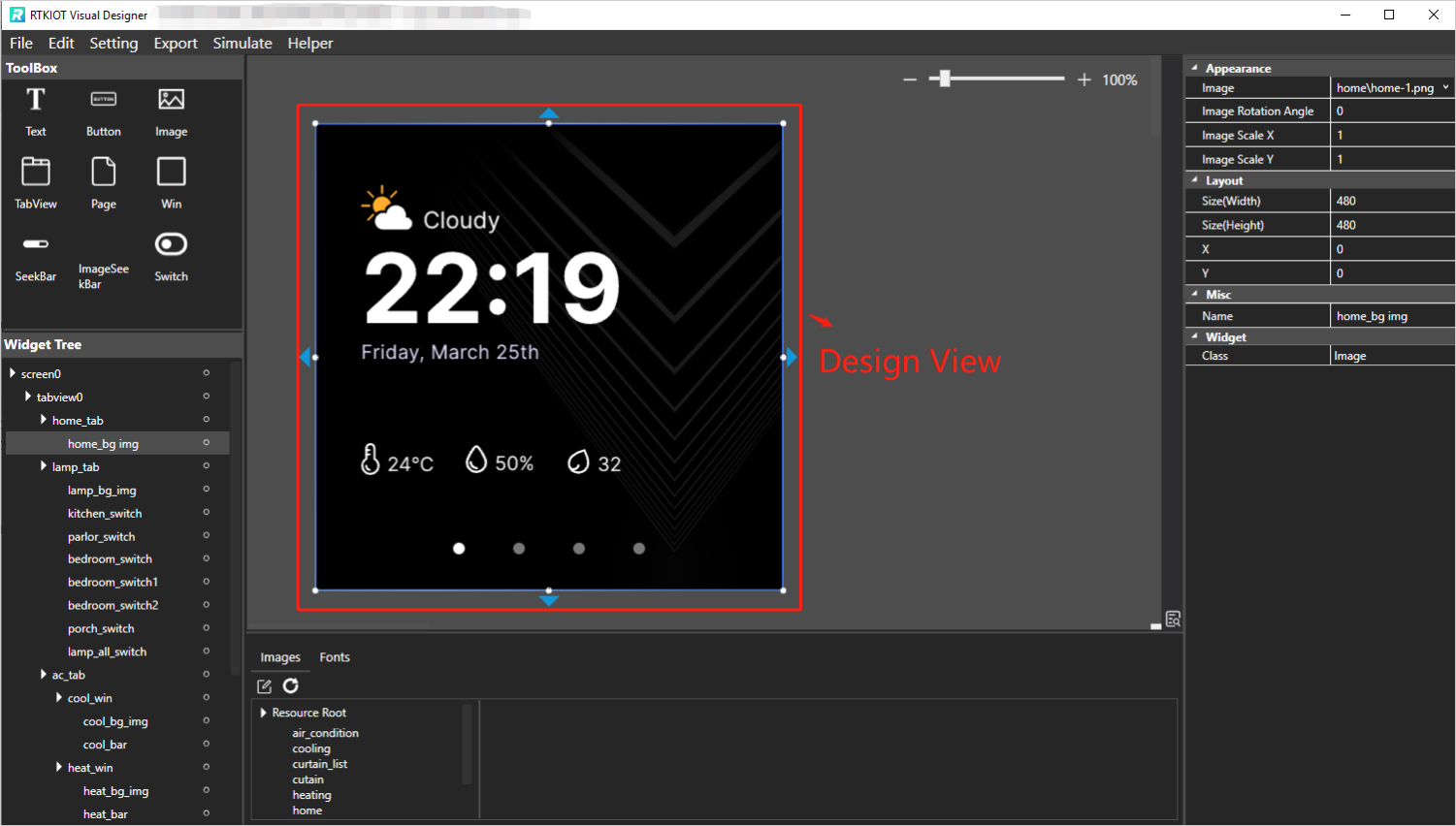
Design View
TabView - Create/Delete/Insert Tab
Drag and drop the TabView widget from the Toolbox into the Design View, then a TabView that contains only a home tab (coordinates (0,0)) is created, as shown in the figure below.
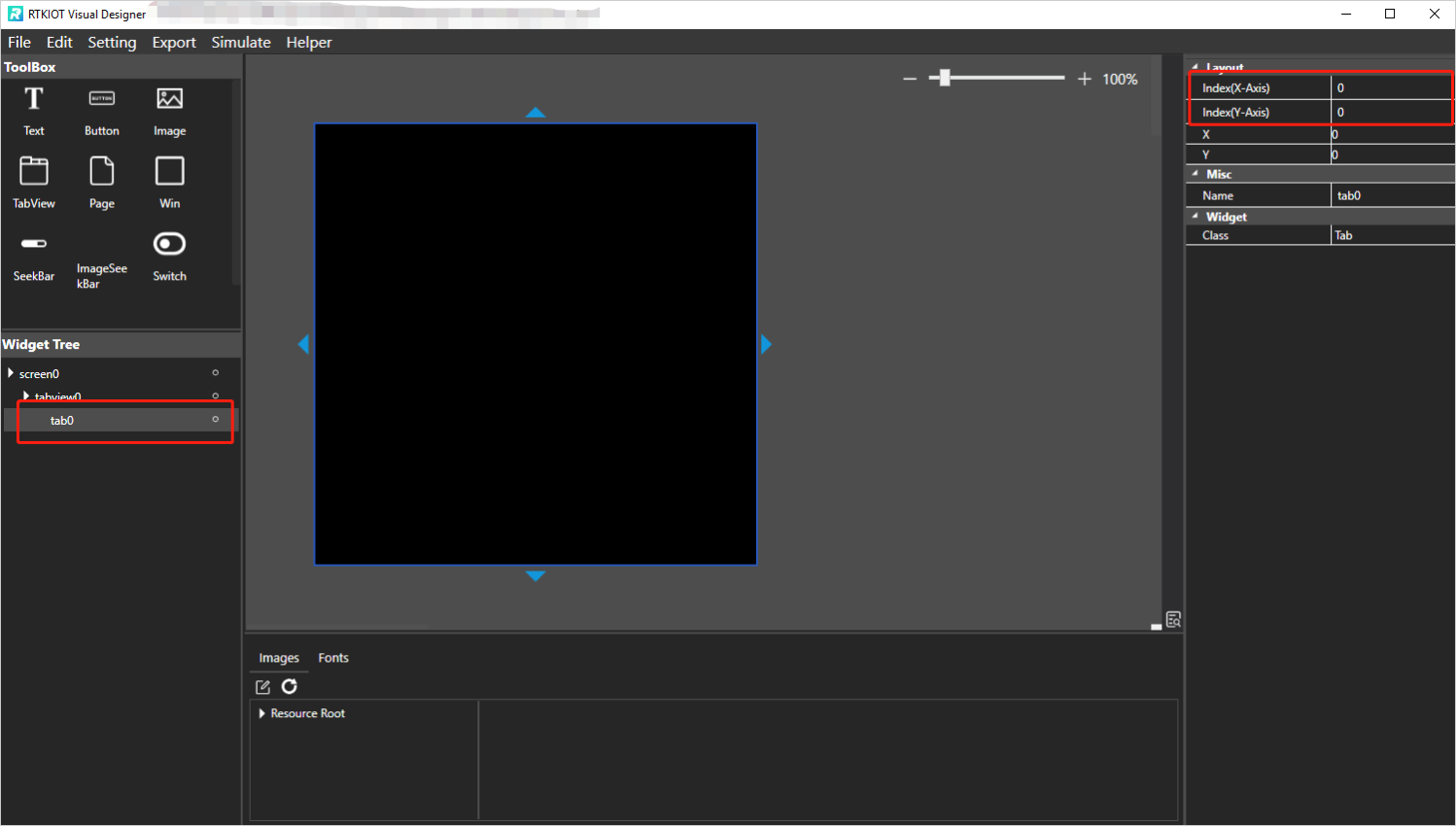
Create TabView
Create Tab
New tabs can be created by clicking the buttons around the Design View.
Note
If idx is 0, the up and down button is enabled;
If idy is 0, the left and right button is enabled.
Delete Tab
Select the tab to be deleted, click on the menu bar or press the Delete key on the keyboard. Then double-check if the deletion is intended.
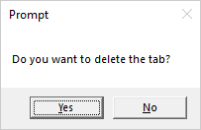
Delete Tab Double-Check
Insert Tab
Currently, tab insertion is only supported by modifying the coordinates of an existing tab and creating a new one.
For example, if a tab needs to be inserted between tabs with coordinates (1, 0) and (2, 0), the steps are as follows.
Increase the idx of Tab (2, 0) and the tabs to its right by 1, as shown in the figure below;
Switch to Tab (1, 0) and click to create the new Tab (2, 0).
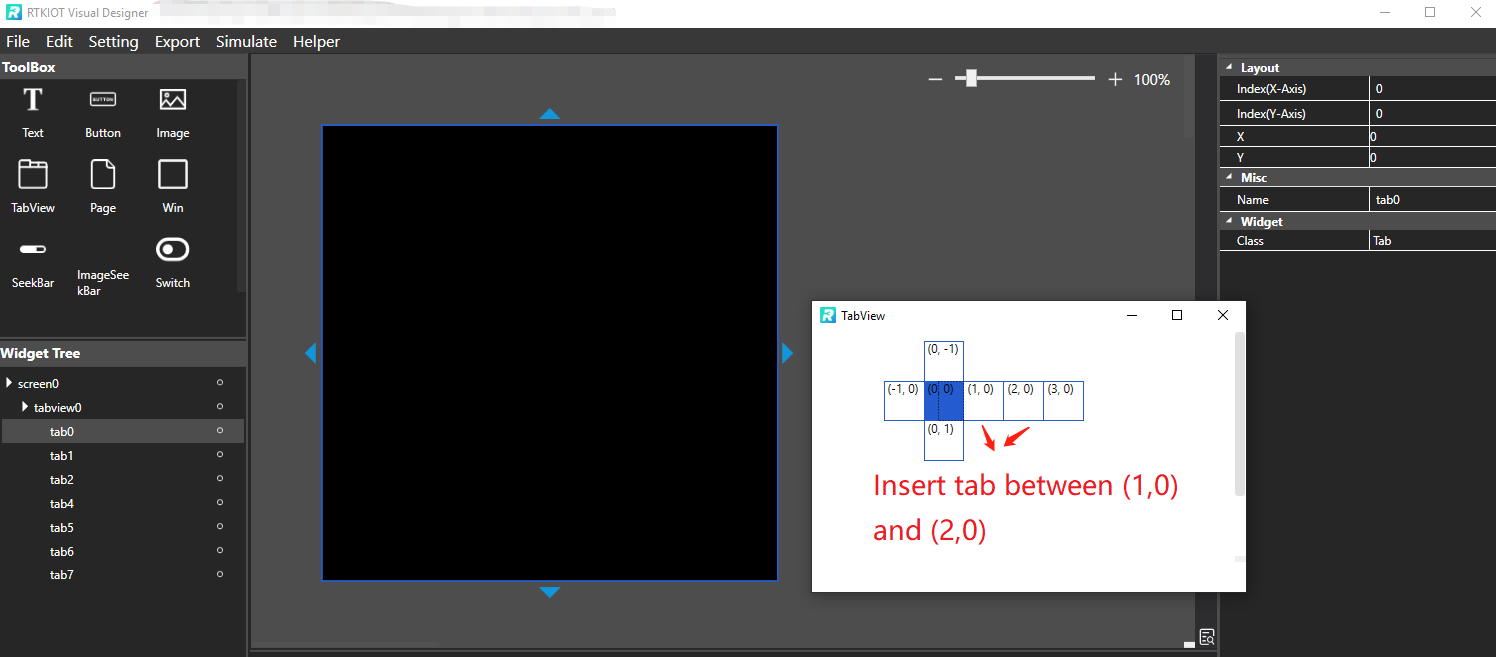
Tab Insertion Position
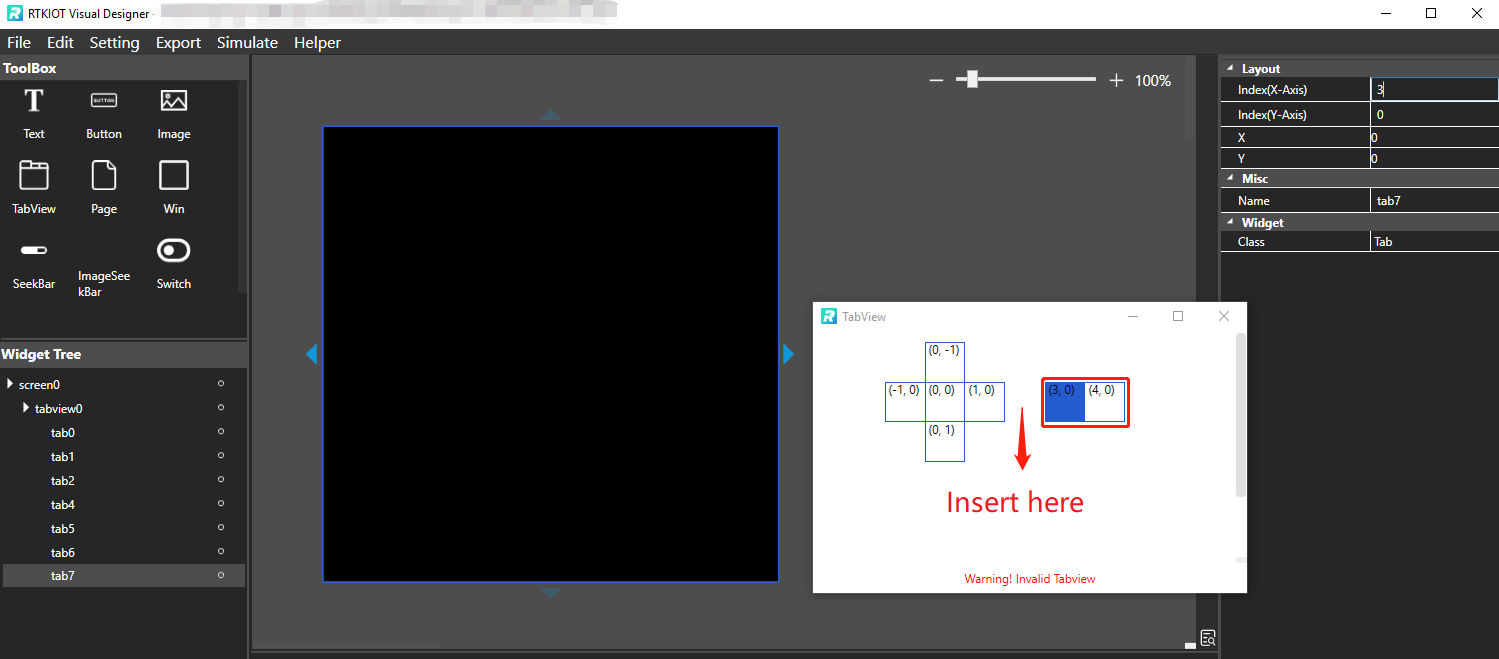
Modify Existing Tab Index X and Y
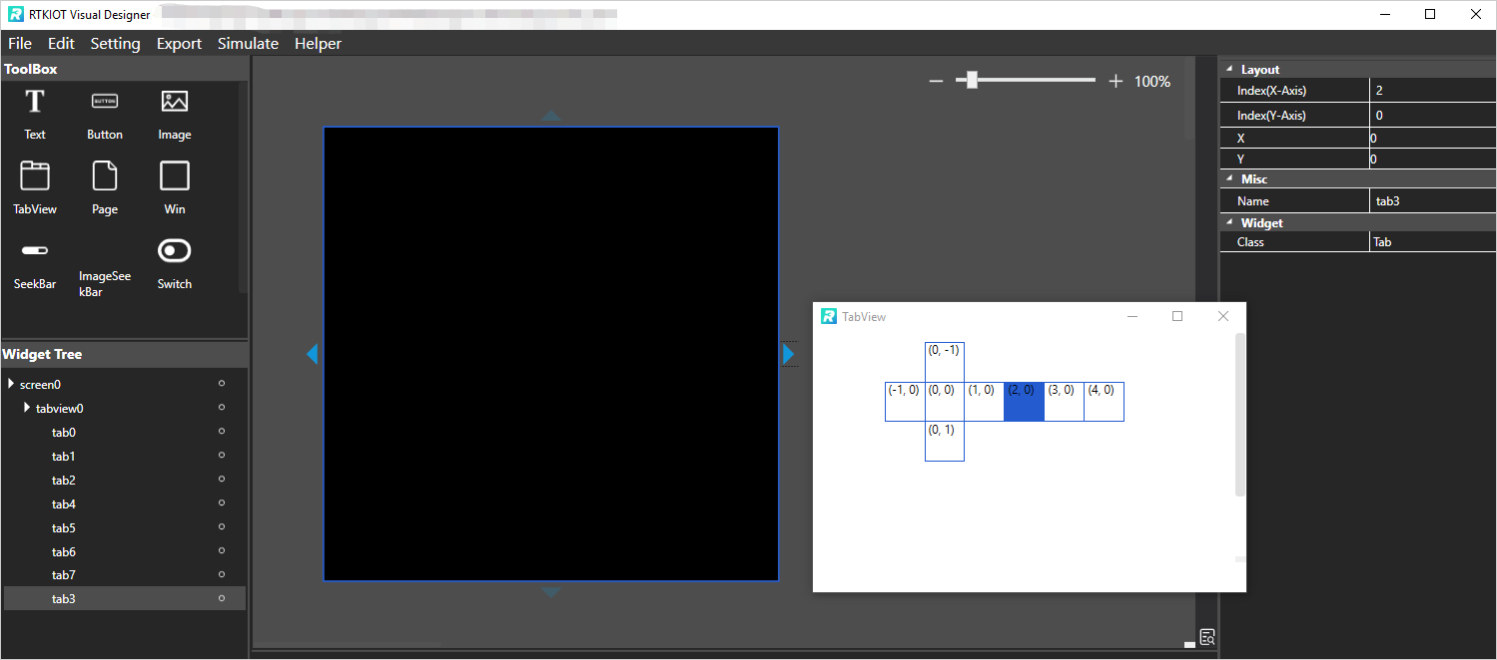
Insert Tab
TabView Overview Window
Please click  to show the TabView Overview Window.
to show the TabView Overview Window.
Note
The highlighted Tab in the Overview Chart indicates the Tab that is currently being edited in Design View;
The Overview Chart labels each Tab with its coordinates. When simulated or rendered in ICs, the Tab with coordinates (0,0) is displayed on the Home page, and users can swipe up/down/left/right to display other Tabs.
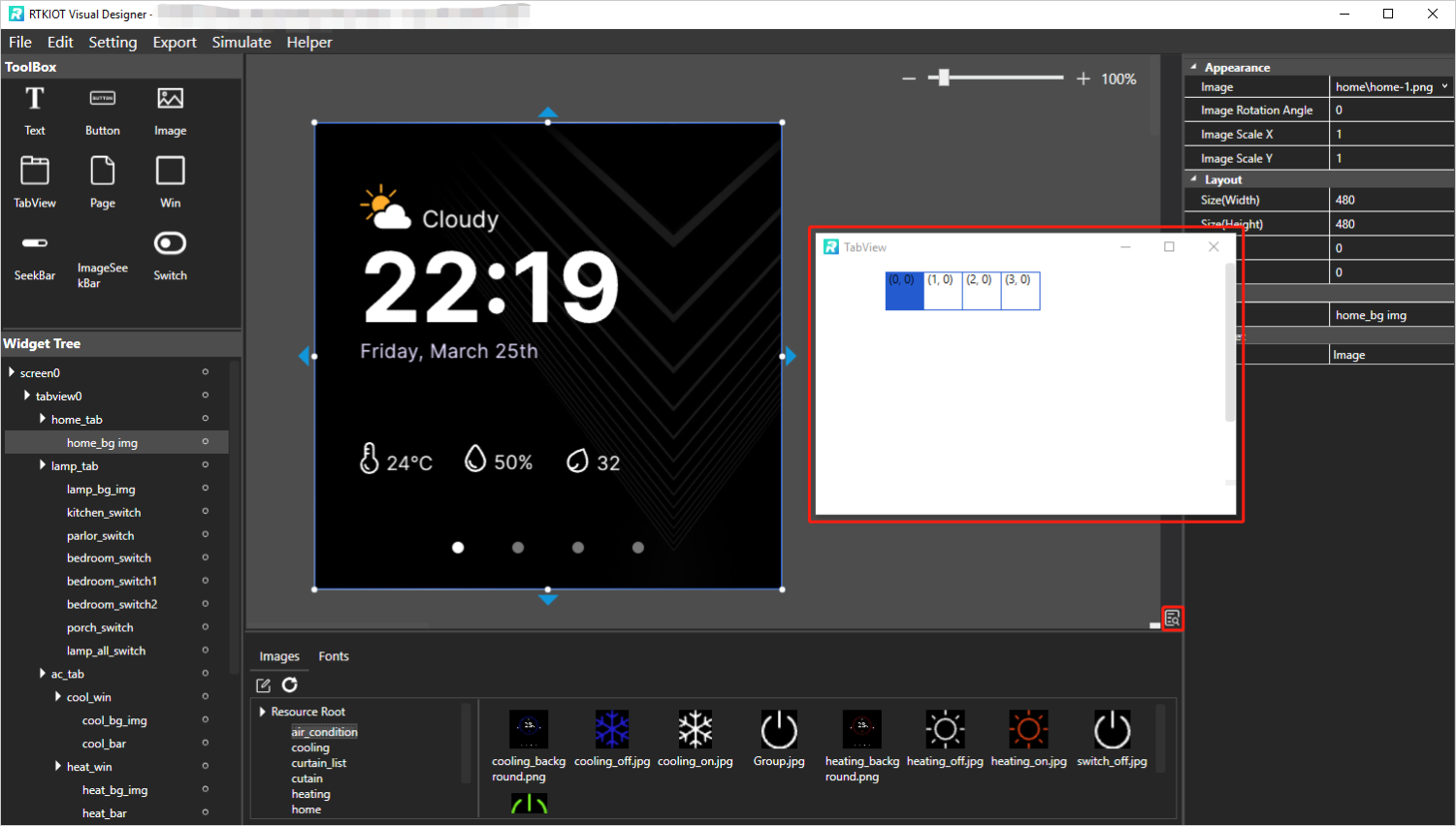
TabView Overview Chart
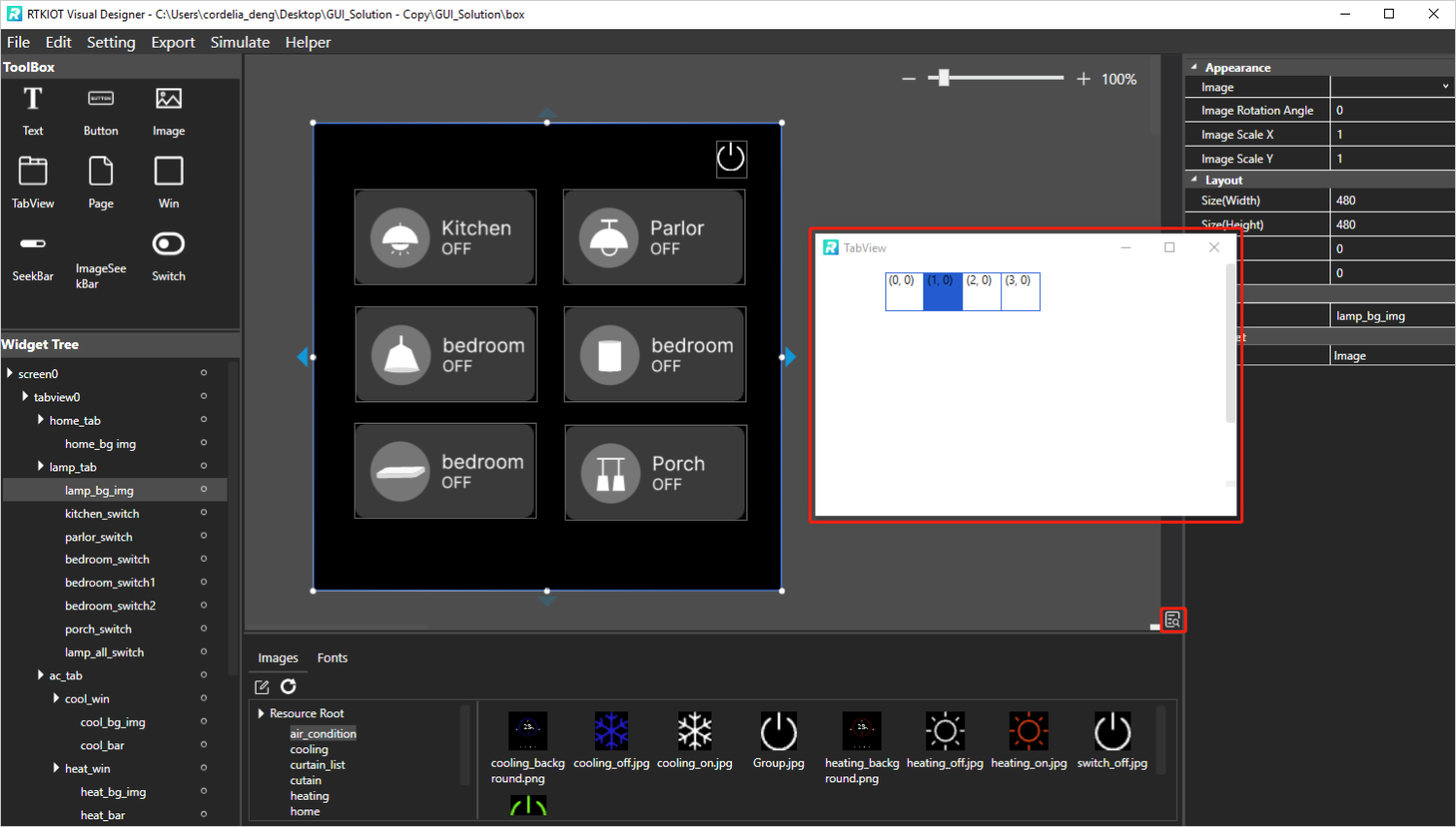
TabView Overview Chart
Zoom of Design View
There are 3 ways to zoom in the Design View.
Press the Ctrl key and wheel mouse;
Click the - and + buttons;
Drag the slider bar.
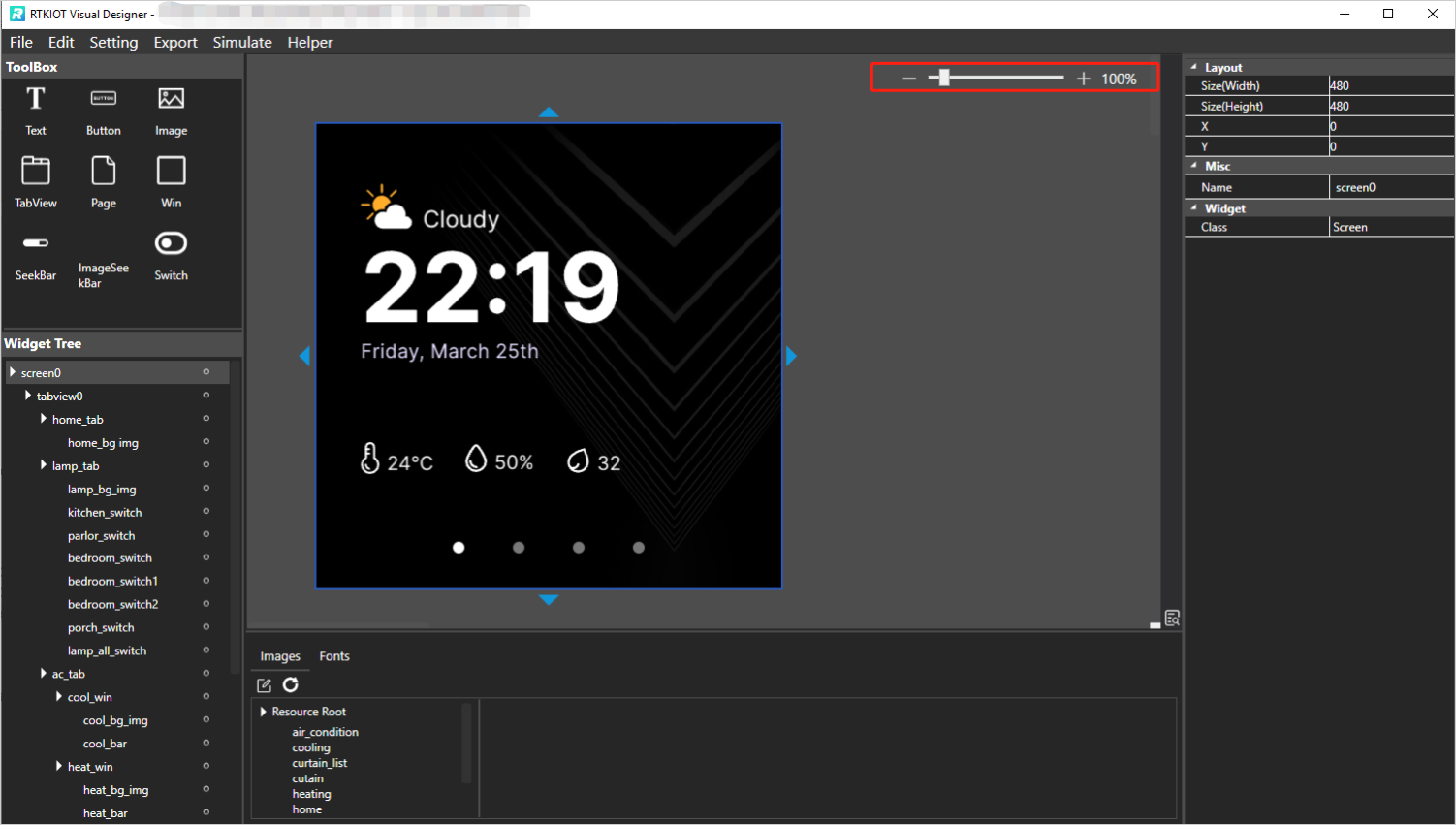
Zoom of Design View
Property View
Selecting a widget in the Widget Tree or Design View exposes all of the widget’s property values, which users can modify as needed.
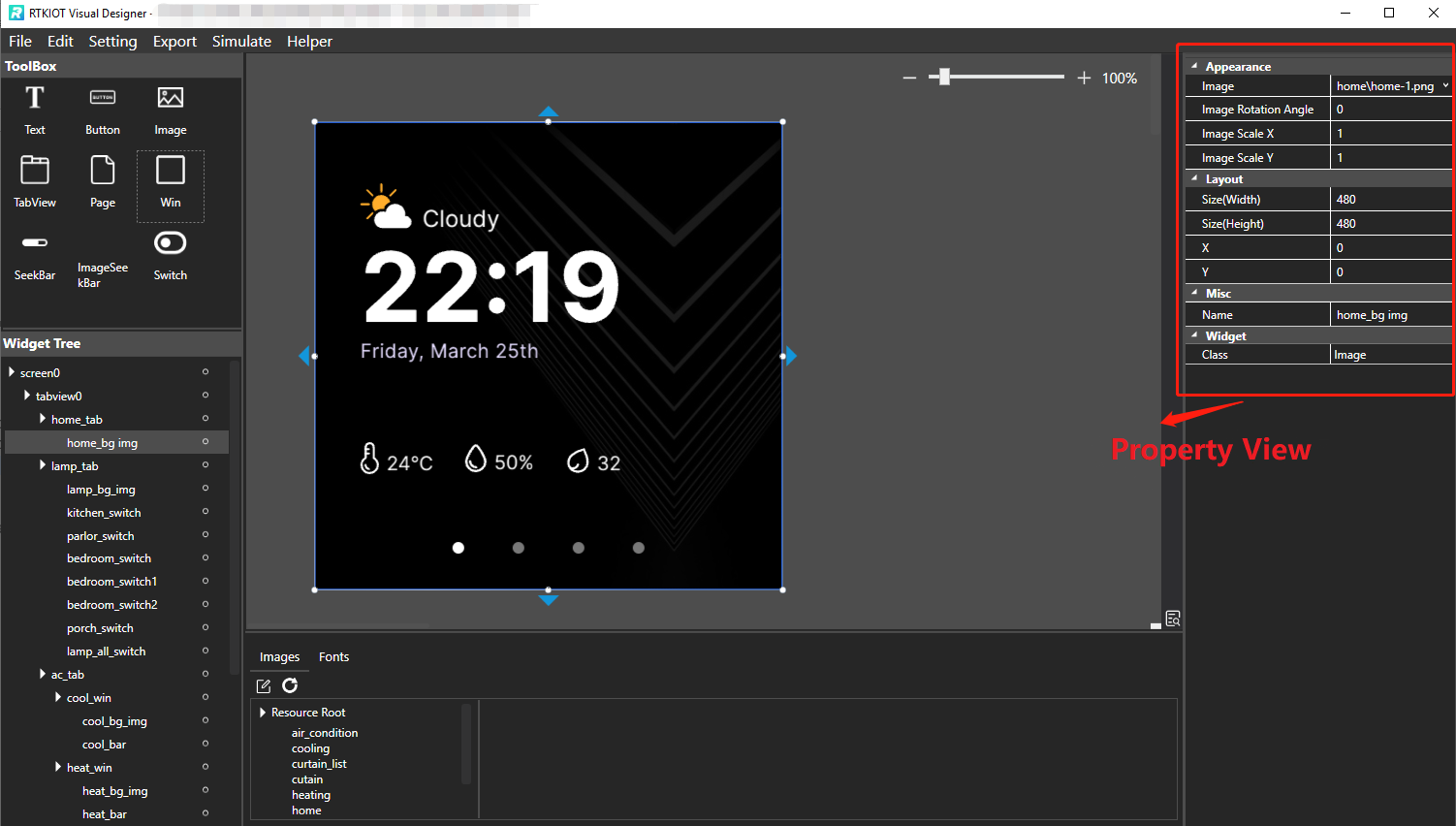
Property View
Widget Tree
The Widget Tree is used to present to the users the parent/child/sibling relationship of the currently laid out widgets. And we have the following convention here.
The child widget layer is on top of the parent widget layer, i.e., when the parent and child widget overlap, the child widget will cover the parent widget;
The layer of sibling widgets is related to the order in which the widgets are added, with widgets added first at the bottom and widgets added later at the top.
The figure shows all the child widgets of the Home tab and Lamp tab, where the Home tab has only one Image child widget for setting the background, and the Lamp tab contains an Image widget and several Switch widgets.
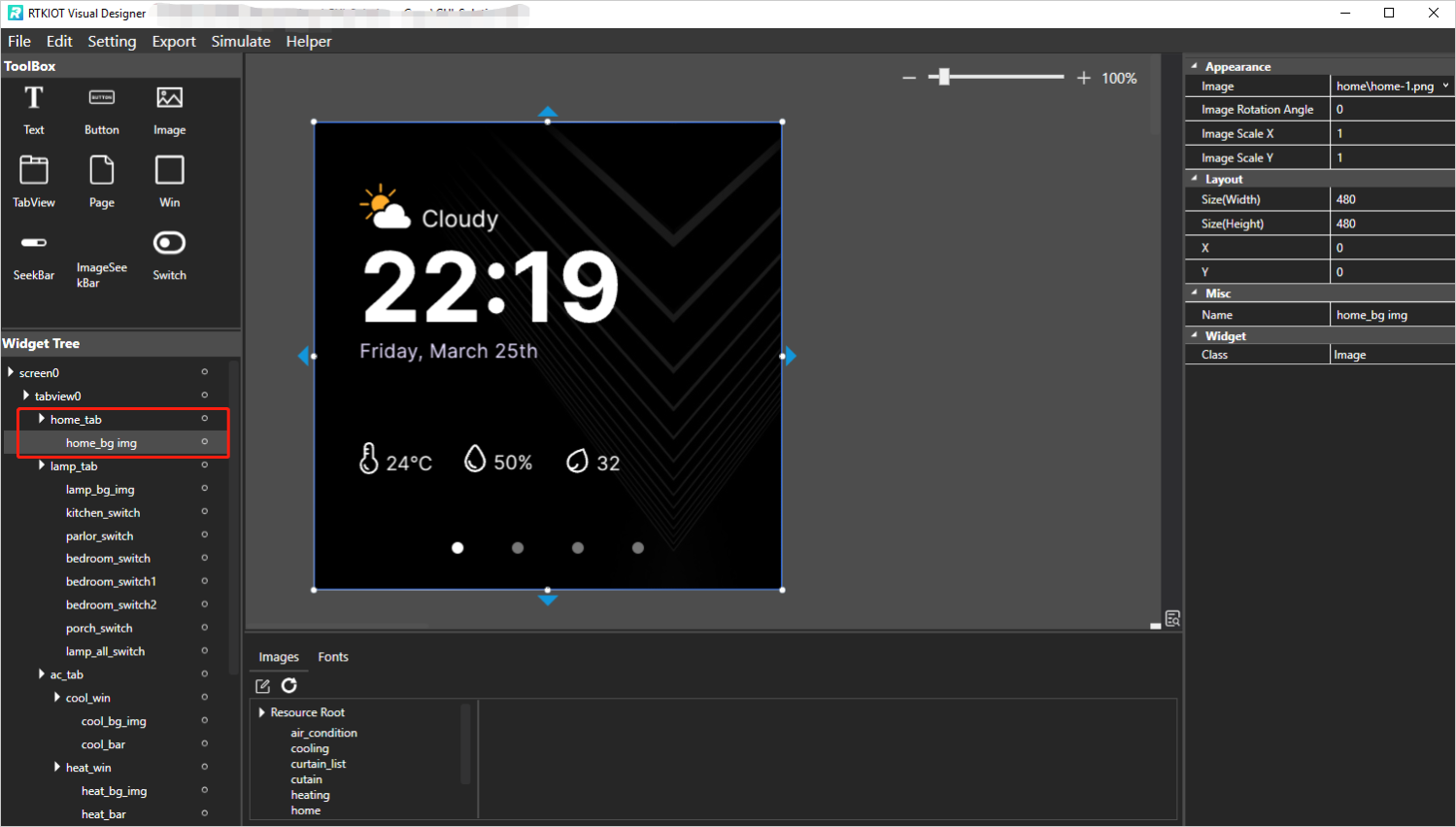
Home Tab
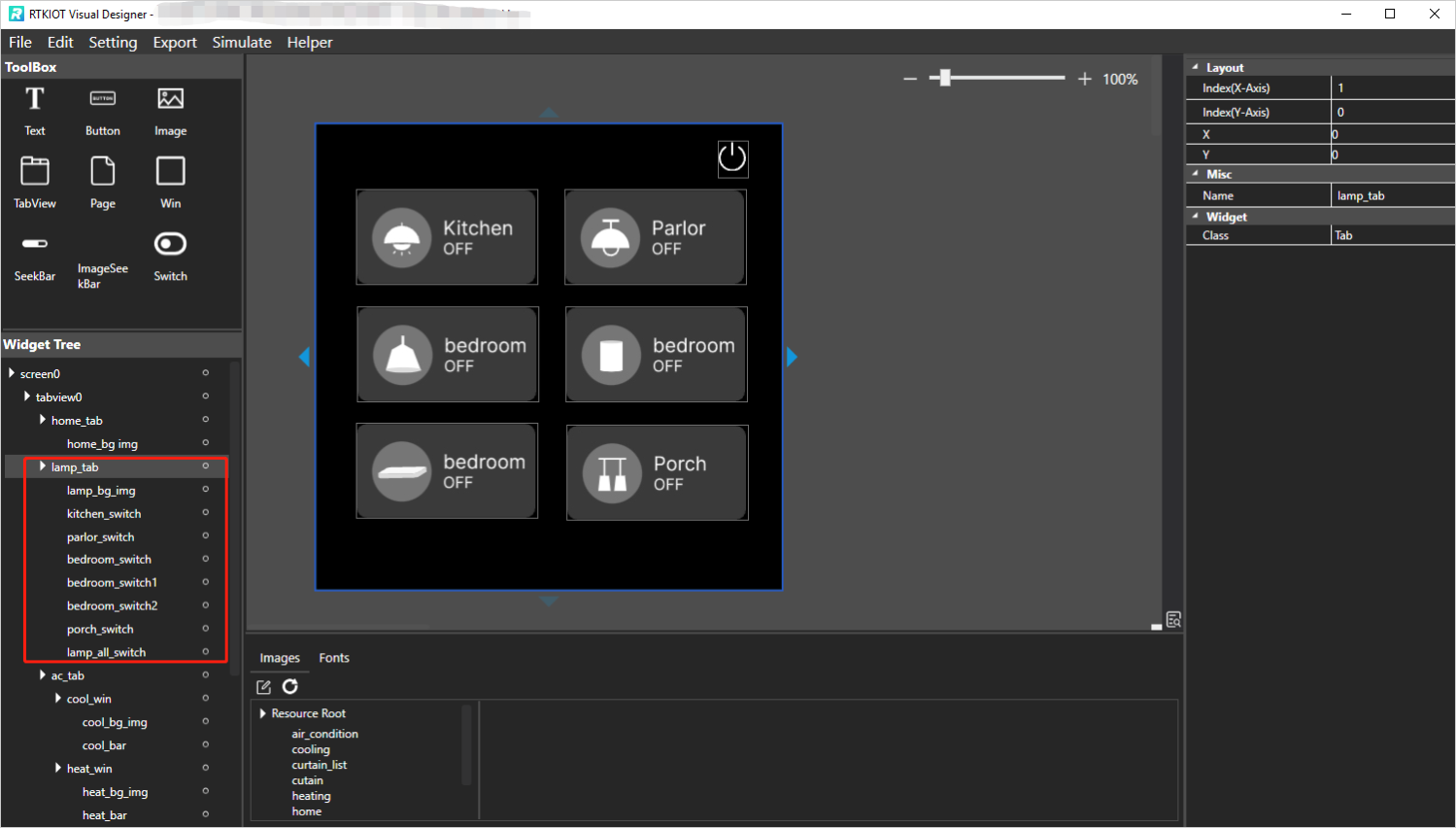
Lamp Tab
Widget Tree supports the following operations.
Select widget: If a widget is selected on the Widget Tree, the corresponding widget in the Design View focuses and its properties are shown on Property View;
Modify the parent-child relationship: Select a widget on the Widget Tree (except Tab/TabView/Screen) and drag-and-drop it on the target widget item. Then the widget will be a child widget of the target widget;
Modify widget layers: Select a widget on the Widget Tree (except Tab/TabView/Screen) and drag-and-drop it to the upper or lower edge of the target widget item. Then on the Design View, the widget will be placed over or under the target widget;
-
Lock widgets: Click the button and lock the widget/widgets.
If the lock button of the screen is clicked, all the screen’s child widgets will be locked, and the user could not drag or resize the widgets on Design View;
If the lock button of the Tab is clicked, all the tab’s child widgets will be locked, and the user could not drag or resize the widgets on Design View.
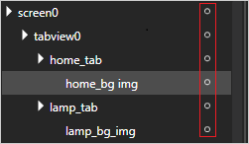
Un-Locked
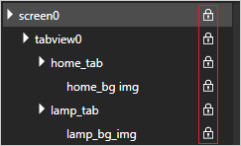
Locked
Event Setting
Trigger Events Brief
Name |
Description |
Supported Controls |
|---|---|---|
OnClick |
Triggered when a widget is clicked. |
Button, Win, Key |
OnSelect |
Triggered when an option or item is selected. |
RadioButton |
OnLoad |
Triggered when a widget or page is loaded. |
Image, SeekBar set, Win |
OnValueChange |
Triggered when a widget’s value or state changes. |
ThumbSeekBar, ImageSeekBar, SingleImageSeekBar |
OnOn |
Triggered when a widget is turned on or activated. |
Switch |
OnOff |
Triggered when a widget is turned off or deactivated. |
Switch |
OnTime |
Triggered by real time or data. |
Image(type: hour, minute, second), Text |
OnPeripheral |
Triggered by a peripheral device. |
Text, Chart, Arc |
OnComplete |
Triggered when an action or process is completed. |
ThumbSeekBar, ImageSeekBar, SingleImageSeekBar |
Action Brief
Name |
Description |
Supported Trigger Events |
|---|---|---|
Animation |
Start or pause a animation. |
OnClick, OnLoad, OnOff, OnOn |
Set Time |
A widget displays real time or date. |
OnTime |
Set Peripheral |
A widget displays peripheral’s data. |
OnPeripheral |
Jump |
Navigate to a display effect(Tab, Menu, App, launcher). |
OnClick, OnSelect, OnComplete |
Set Text Property |
Update a Text’s content. |
OnValueChange |
Event Setting Example
Text - OnTime - Set Time
The Text shows real time in 00:00 format.
Select a Text widget, click the yellow lightning icon in Property panel, Choose OnTime Trigger, and click Add Event icon.

Text - OnTime - Set Time

00:00 Format
Text - OnPeripheral - Set Peripheral
The Text shows Temperture value.
Select a Text widget, click the yellow lightning icon in Property panel, Choose OnPeripheral Trigger, and click Add Event icon.

Text - OnPeripheral - Set Peripheral

Temperture Value Effect
Image - OnTime - Set Time
Image rotates as a watch’s hand.
Select a Image widget, click the yellow lightning icon in Property panel, Choose OnTime Trigger, and click Add Event icon.

Image - OnTime - Set Time

Rotating as Watch’s Hands
Win - OnClick - Jump
Click in Win’s scope to navigate to the specific Tab.
Select a Win widget, click the yellow lightning icon in Property panel, Choose OnClick Trigger, and click Add Event icon.

Win - OnClick - Jump

Navigate to Tab by Clicking Win
ImageSeekBar - OnComplete - Jump
Drag SeekBar to 100% to navigate to the specific Tab.
Select a ImageSeekBar widget, click the yellow lightning icon in Property panel, Choose OnComplete Trigger, and click Add Event icon.

ImageSeekBar - OnComplete - Jump

Navigate to Tab by SeekBar to 100%
ImageSeekBar - OnValueChange - Set Text Property
Drag SeekBar, and text show the current progress.
Select a ImageSeekBar widget, click the yellow lightning icon in Property panel, Choose OnValueChange Trigger, and click Add Event icon.

ImageSeekBar - OnValueChange - Set Text Property

Current Progress
Switch - OnOn - Animation
Turn on a Switch to start a image animation.
Select a Switch widget, click the yellow lightning icon in Property panel, Choose OnOn Trigger, and click Add Event icon.
Onoff setting is similar to OnOn’s.

Switch - OnOn - Animation

Start a Image Animation
Key - OnClick - Jump
Click the Key on the keyboard to navigate to the specific Tab.
Select a Key widget, click the yellow lightning icon in Property panel, Choose OnClick Trigger, and click Add Event icon.

Key - OnClick - Jump

Navigate to Tab by Clicking Key
Animation Setting
Animations in RVD work by changing a specific widget’s properties over time.
They come with attributes like loop count, duration, target parameters
And value control methods such as from-to or key-frames, along with interpolation options.
The from-to method involves specifying the start and end values of a property within a single duration.
Key-frames build on this by allowing you to define a sequence of percentage-based progress nodes within that duration, with each node tied to a specific property value.
Events as OnClick OnLoad OnOff OnOn are able to trigger animation start or pause.
Animation Type Brief
Type |
Description |
Supported Controls |
|---|---|---|
Rotation |
Rotates the element around a specified axis or point. |
Image |
Opacity |
Changes the transparency level of the element. |
Image |
AdvancedOpacity |
Changes the transparency level in Key-frames type. |
Image |
Translation |
Moves the element along a specified direction. |
Image |
AdvancedTranslate |
Moves the element in Key-frames type. |
Image |
Scale |
Resizes the element, either enlarging or shrinking it. |
Image |
Progress |
Animates a progress indicator, often used for loading or completion bars. |
ProgressBar, SeekBar |
Animation Example
Rotation
The Image rotating around it’s center in a 2000ms loop infinitely.
Select the panel, Choose Rotation Type, and click Add icon.
Angle unit is degree.
Rotating Start Central X, Start Central Y, End Central X, End Central Y are all 150px, as the image resolution is \(300px * 300px\), for a around it’s center effect.
Duration uint is millisecond.
Repeat 0 means indefinite.

Rotation Setting

Rotating around It’s Center
Configure the OnLoad event of Image to trigger the animation playback immediately upon its appearance.
Choose animate2 which is the Rotation as Animation.
Choose image0 which is the Image itself as Target Widget.

Setting Image’s OnLoad for Rotation
Opacity
Changes the transparency level of the image in a 2000ms loop infinitely from 255 opacity to 100 opacity.
Select the panel, Choose Opacity Type, and click Add icon.
Set Start Value and End Value to range from 255 to 100.
Specify Duration in milliseconds.
Set Repeat to 0 for indefinite looping.

Opacity Setting

Changes the Transparency Level
Configure the OnLoad event of Image to trigger the animation playback immediately upon its appearance.
Choose animate1 which is the Opacity as Animation.
Choose image0 which is the Image itself as Target Widget.

Setting Image’s OnLoad for Opacity
AdvancedTranslate
Moves the image along a rectangle path.
Path is relative 2D coordinate: 0,0;0,150;400,150;400,0;0,0, means down 150, then right 400, then up 150, then left 400.
Key Times are 0;0.2;0.5;0.7;1, means at these progress node within a duration, reaching the corresponding coordinate.
Coordinate unit is pixel.
Repeat 0 means indefinite.
Calc Mode is Linear means linear moving.
Configure the OnLoad event of Image to trigger the animation playback immediately upon its appearance.

AdvancedTranslate Setting

Rectangle Path
Calc Mode Discrete effect.

Discrete Effect
AdvancedOpacity
Modify the transparency of four images in sequence to achieve a marquee effect.
Image P: Values are 255;50;50, Key Times are 0;0.25;1, meaning it starts fully opaque, at 25% progress the transparency becomes 50, and the image darkens.
Image R: Values are 50;255;50;50, Key Times are 0;0.25;0.5;1, meaning it starts with transparency 50, becomes fully opaque at 25% progress, returns to transparency 50 at 50% progress, and remains at transparency 50 until the end.
Image N: Values are 50;255;50;50, Key Times are 0;0.5;0.75;1, meaning it starts with transparency 50, becomes fully opaque at 50% progress, returns to transparency 50 at 75% progress, and remains at transparency 50 until the end.
Image D: Values are 50;255;50, Key Times are 0;0.75;1, meaning it starts with transparency 50, becomes fully opaque at 75% progress, and returns to transparency 50 at the end.
Calc Mode is Discrete means the transparency values change instantly at the specified key times without smooth interpolation between them.
Configure the OnLoad event of Image to trigger the animation playback immediately upon its appearance.

AdvancedOpacity Setting

Marquee Effect
Calc Mode is Linear means the transparency values change smoothly and linearly between the specified key times, creating a gradual transition effect.

AdvancedOpacity Linear Effect
Translation
The Image moves to the right-down corner.
Start X 0, End X 800, Start Y 0, End Y 480, meaning the image starts at its original position (0,0) relative to its initial location and moves 800 pixels to the right and 480 pixels down to the bottom-right corner relative to its original position.
Configure the OnLoad event of Image to trigger the animation playback immediately upon its appearance.

Translation Setting

Right-Down Effect
Scale
The Image scales toward its center.
Start Scale X 1, End Scale X 0.10, Start Scale Y 1, End Scale Y 0.10, meaning the image begins at its original size (100% scale) and uniformly shrinks to 10% of its original width and height, scaling down symmetrically from its center point.
Start Central X 400, End Central X 400, Start Central Y 240, End Central Y 240, meaning the image’s center point remains fixed at coordinates (400, 240), which is the center of the 800x480 resolution image, throughout the scaling process.
Configure the OnLoad event of Image to trigger the animation playback immediately upon its appearance.

Scale Setting

Scale Effect
Progress
The progress of this ImageSeekBar increases from 0% to 100%.
Start Value 0.00 means the initial progress is 0%, and End Value 1.00 means the progress reaches 100% at the end of one animation cycle.

Progress Setting

0 - 100% Effect
Configure the OnLoad event of ImageSeekBar to trigger the animation playback immediately upon its appearance.

Setting ImageSeekBar’s OnLoad
Multiple Animation Settings
The image simultaneously rotates, changes transparency, and moves from the top-left corner to the bottom-right corner.

Multiple Animation Effect
Configure the OnLoad event of Image to trigger the multiple animation playback immediately upon its appearance.

Multiple Animation Effect Trigger
Resource Management
Only pre-imported image and font files can be referenced by the GUI project. This chapter focuses on how to manage image and font resources. The image and font explorer is located directly below the design view, as shown in the figure below.
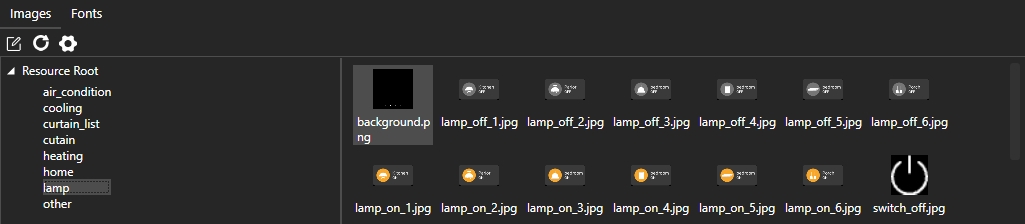
Image Resource Management

Font Resource Management
Image Resource Management
Click  to bring up the Image Management view.
to bring up the Image Management view.
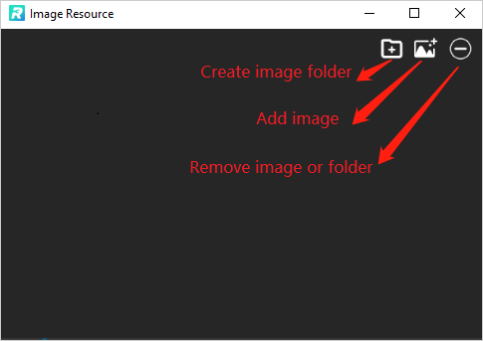
Image Resource Management Window
Add Images
Images can be added to the GUI project by following the process below.
Click
 to create a new image folder and enter the folder name. The created folder is located in the
to create a new image folder and enter the folder name. The created folder is located in the Resource\imagefolder under the GUI project directory.
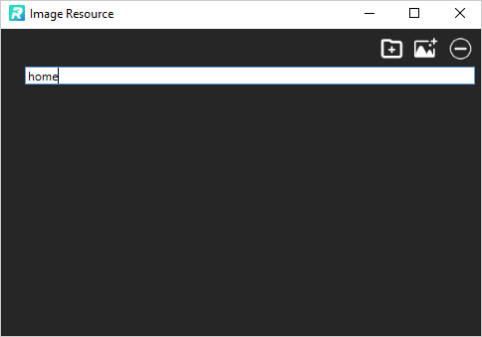
Create Image Folder
Select the created image folder and click
 to select images (multiple selections are possible) to add them to the folder. As shown in the figure below, the images are copied to the
to select images (multiple selections are possible) to add them to the folder. As shown in the figure below, the images are copied to the Resource\image\homefolder after the addition is completed.
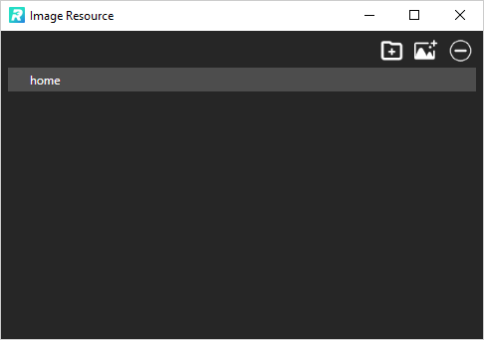
Select Image Folder

Select Images
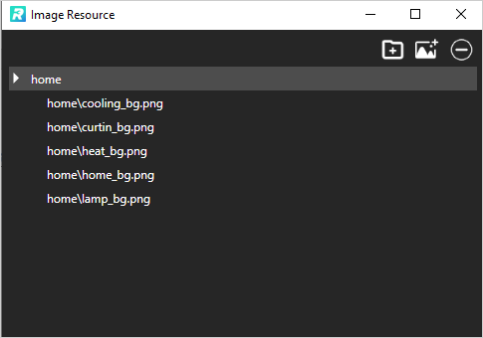
Add Image(s)
Remove Images/Image Folder
Select the image or image folder to be removed and click  .
.
Rename Image Folder
Select the image folder, double-click, and enter a new name.
Preview Images
Select the image folder and all images in this folder will be displayed in the right area.
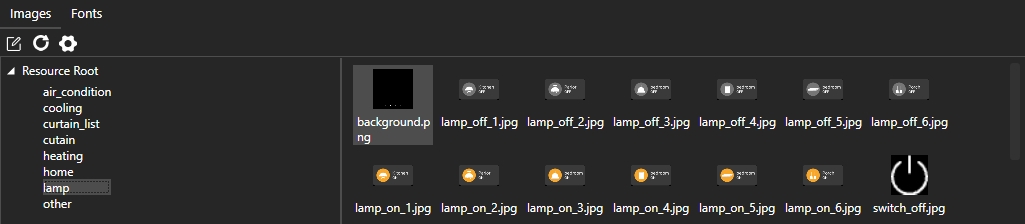
Preview Images
Refresh
If the user locally operates the image resources, not via Tool, click
 to refresh.
to refresh.
Note
Not recommended.
Font Resource Management
Add Third-Party Font
If a third-party font (.ttf) is needed, click  to import the
resource first; otherwise, the locally installed font will be used.
to import the
resource first; otherwise, the locally installed font will be used.
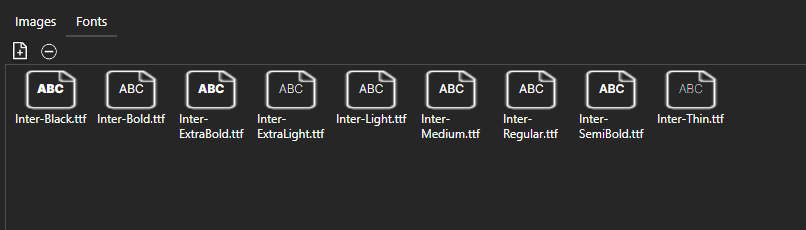
Font Management
Remove Third-Party Font
Select the font to be removed and click  .
.
Quick Start to Tutorials
How to Create Project
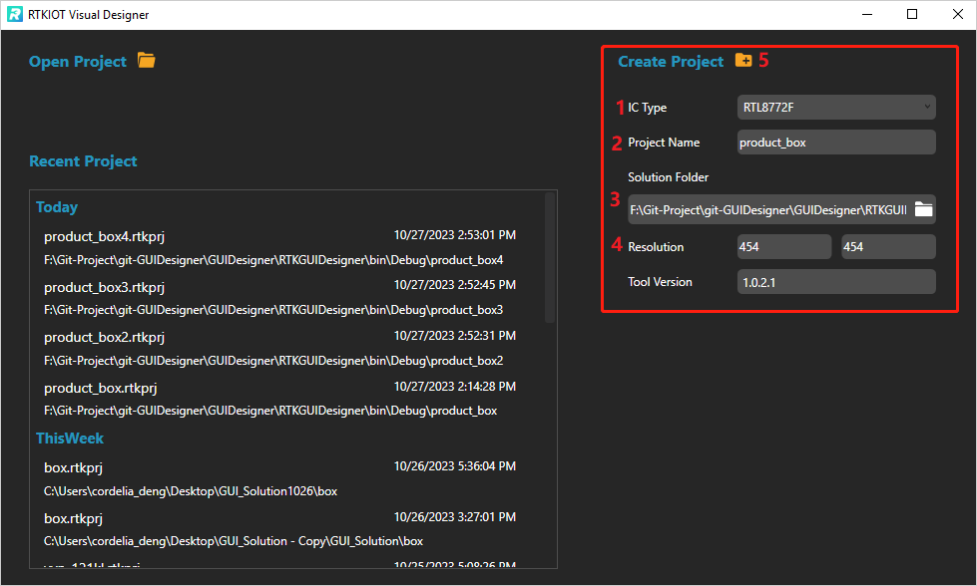
Start Page
Double click and run RVisualDesigner.exe, and then configure the
project step by step (1~4) and click Create Project (5). After
creation, the GUI design window pops up. The left side is the component
area, the center is the design area, and the right side is the widget
property setting area.
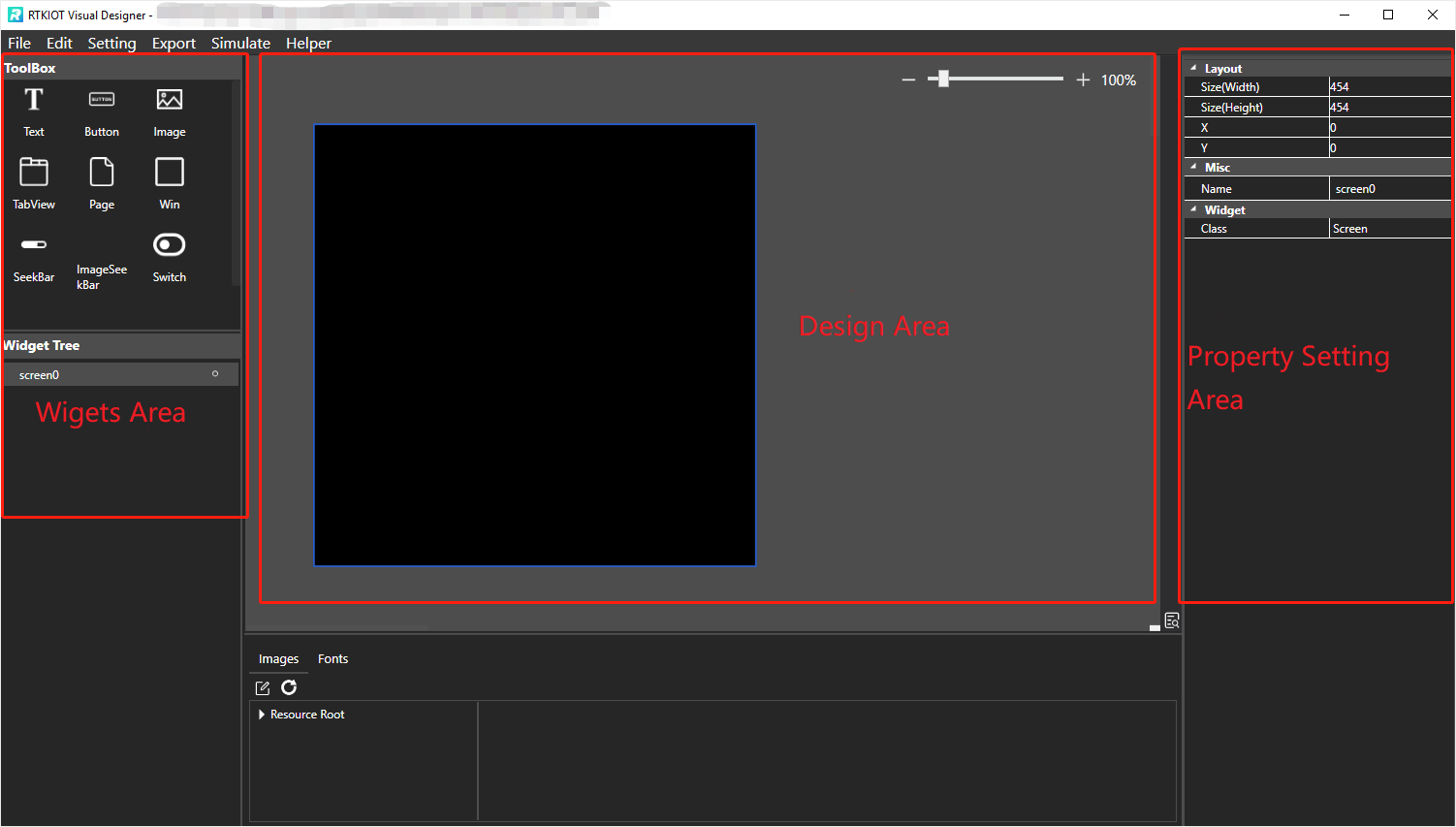
GUI Design
Note
The newly created project file is located in the project folder under the Solution Folder. There is an example as shown in the figure below.
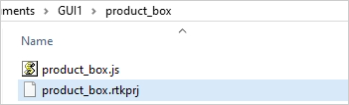
Project Folder
After dragging and dropping a widget on Design View, and clicking
or pressing Ctrl + S, the .rtkui file will be created.
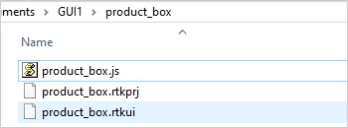
.rtkui File
How to Write Javascript Code
After the project is created, the xxx.js file is created. The
xxx.js file is empty, please code here to implement the widgets’
event callback.
How to Open Project
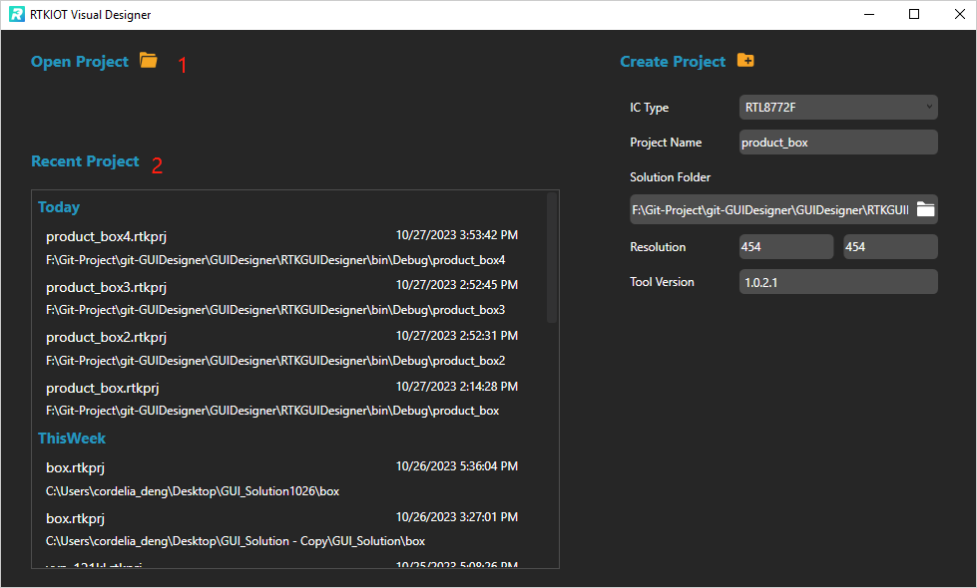
Open Project
There are two ways to open a project.
Click Open Project and select a
.rtkprjfile.
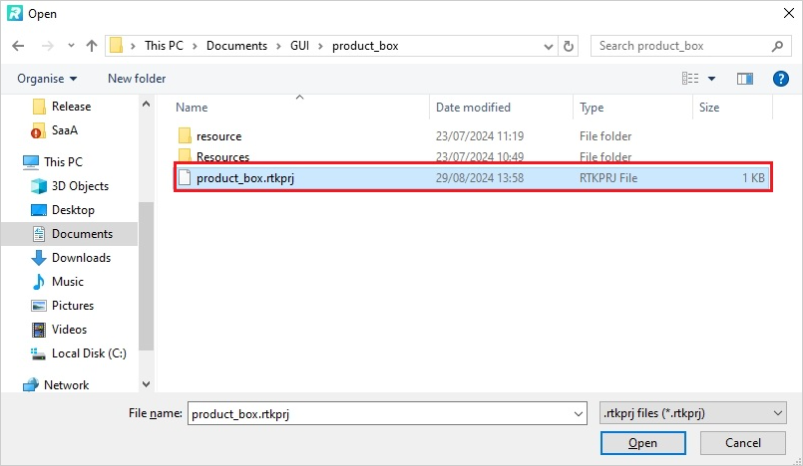
Open Project via Selecting .rtkprj
Select a
.rtkprjin the Recent Project area.
If the project is listed in the Recent Project area, a message window pops up.
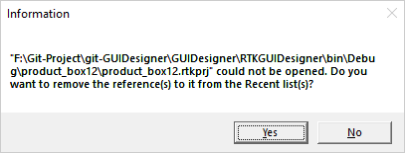
Message Box
How to Open/Close Project
Click on Menu Bar.
How to Export/Pack Project
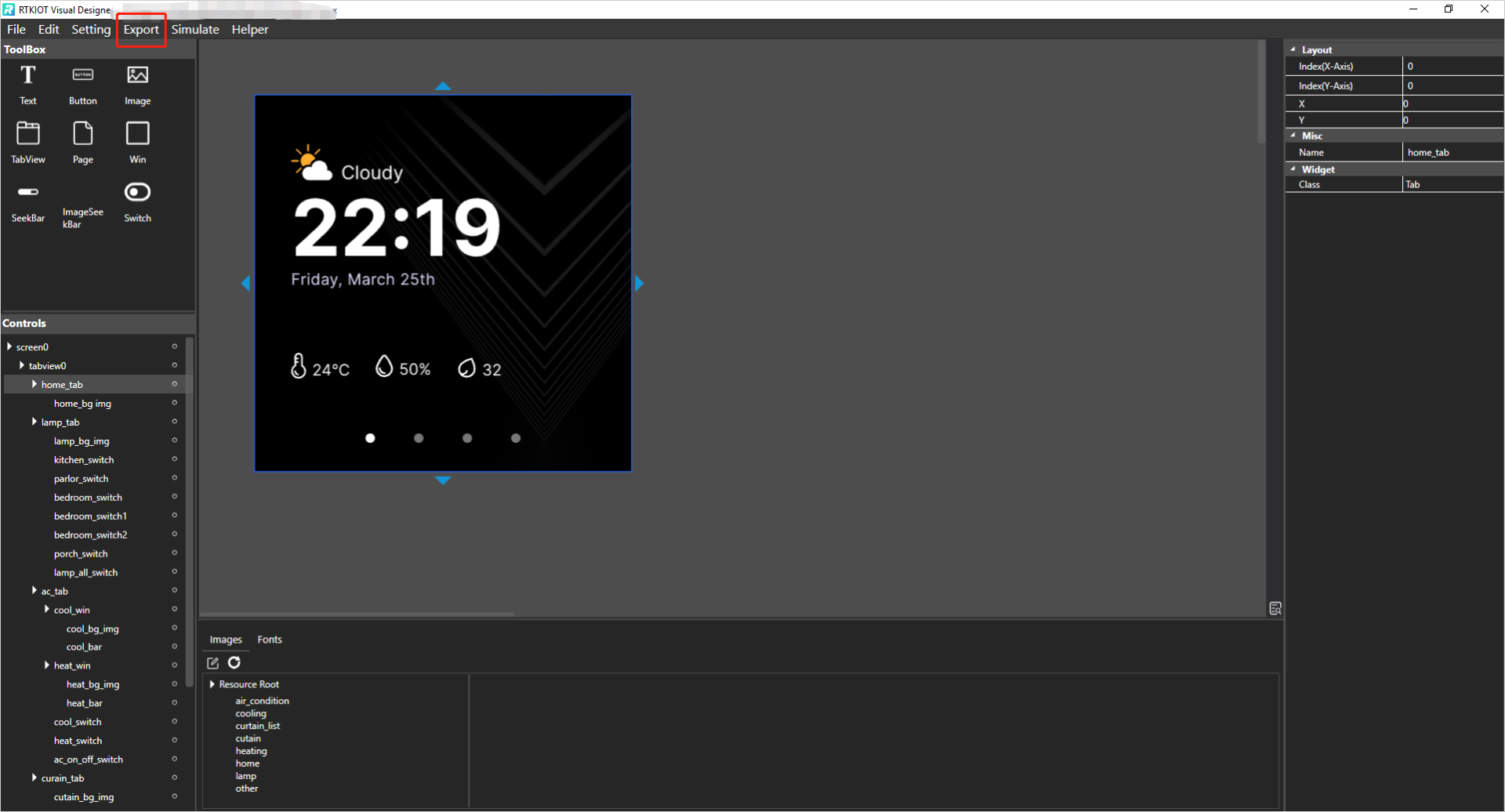
Export
Click Export on Menu Bar. The output is shown in the figure below.
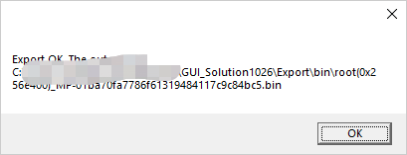
Export OK
How to Simulate
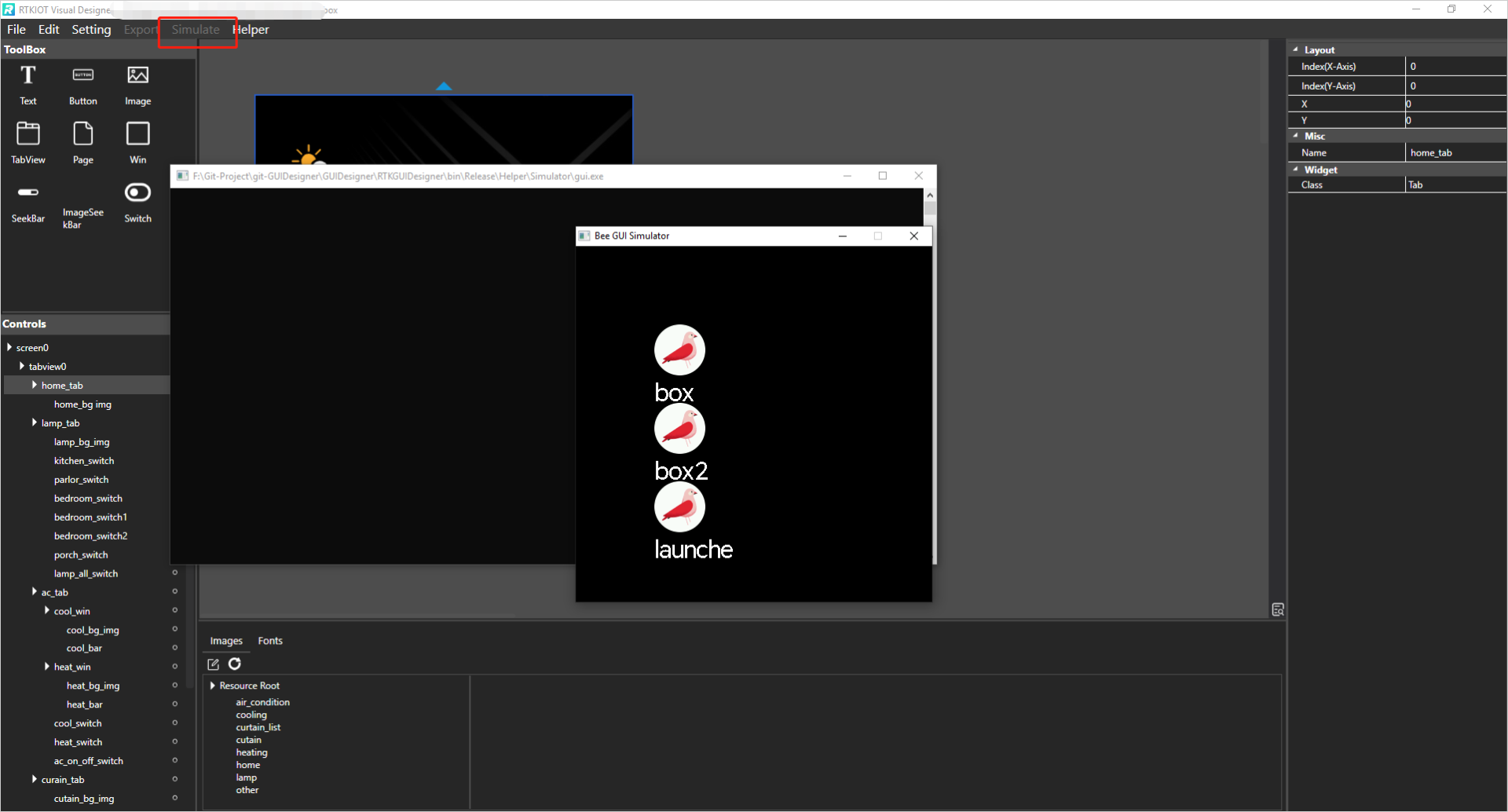
Simulate
Click on the Simulate button in the menu bar.
GUI Demo Project
There is a Demo in RVisualDesigner-vx.x.x.x.zip.
The folder - 454x454 contains a project with resolution 454*454.
The folder - 480x480 contains a project with resolution 480*480.
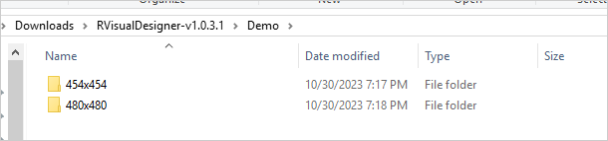
Demo
Please follow the steps to demo the project.
Open the project according to the screen size/resolution of your IC;
Check the IC type by clicking on the Menu Bar. Please refer to Convert Project for details. If the current IC type of the project does not match your IC, please select the target IC type, enter the target resolution, and click Convert.
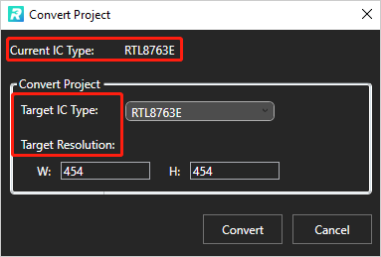
Convert Project
Click Export on the Menu Bar and wait until the export ok/fail message box pops up.
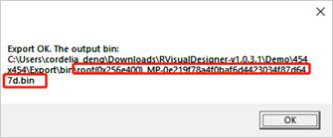
Output .bin
Program the output .bin into your IC.