MP Pack Tool
This document introduces the functionalities and usage of the MP Pack Tool, supporting chips including RTL8762C, RTL8762D, RTL8762E, RTL8762G_VA, RTL8762G_VB, and RTL8752H. The MP Pack Tool is used to merge subfiles and generate data packet files such as MP, OTA, or CFU.
MP Packet: Used for mass production. It can be flashed into the device using the MP Tool.
OTA Packet: Used for Over-The-Air updates. It can be upgraded via Android/iOS OTA apps.
CFU Packet: Used for Component Firmware Updates. It can be upgraded using the CFU Tool.
Download the MP Pack Tool from the RealMCU platform.
Packaging Steps
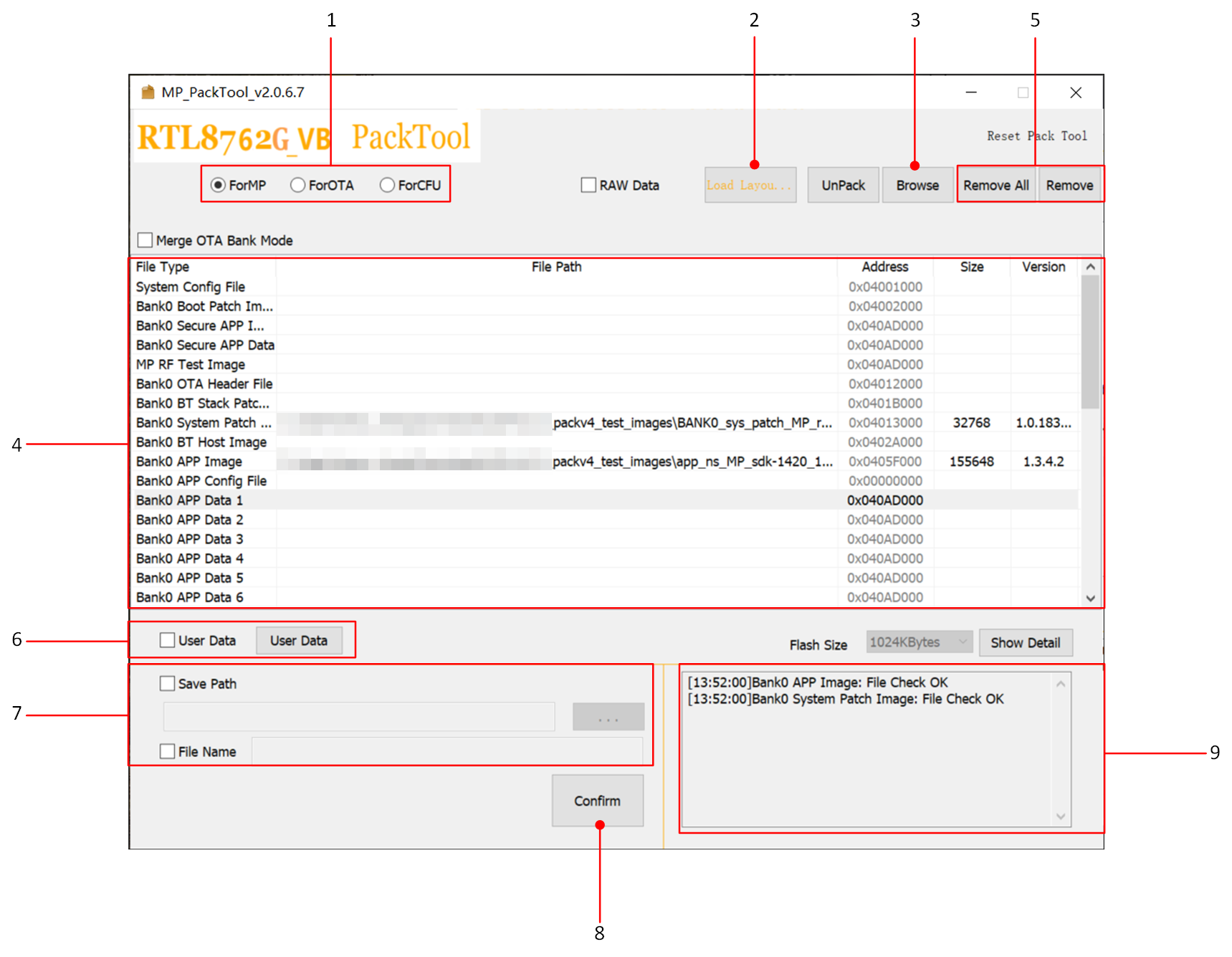
MP Pack Packaging Process
-
Select Packaging Mode
Choose from three modes. This example uses MP mode; OTA and CFU packaging follow similar steps.
ForMP
ForOTA
ForCFU
-
Import
flash map.iniThe flash map defines the flash layout. For details, refer to Flash Map Generate Tool.
-
Import Other Files
Click Browse to select files, then click Open to import.
The tool validates imported files (MD5 checks, IC verification, etc.). Valid files appear in the list (Step 4).
-
Imported File List
Displays: File Name, Path, Address, Size, and Version.
-
Remove Files (if required)
Select a file and click Remove to delete it.
Click Remove All to clear all files.
Removal resets the 'File Path', 'Size', and 'Version' fields, and sets the 'Address' to default.
-
Import User Data (Optional)
User Data refers to custom files. For details, see MP Packaging and OTA Packaging sections.
-
Modify Save Path and Filename (Optional)
Check Save Path and click ... to choose a directory (default: MP Pack Tool root).
Check File Name to rename the output file (default:
ImgPacketFile-MD5.bin).
-
Generate Packaged File
Click Confirm to generate the file at the specified location.
-
Log Window
Displays prompts and error messages.
MP Packaging
MP packets are used for mass production and can be flashed via the MP Tool.
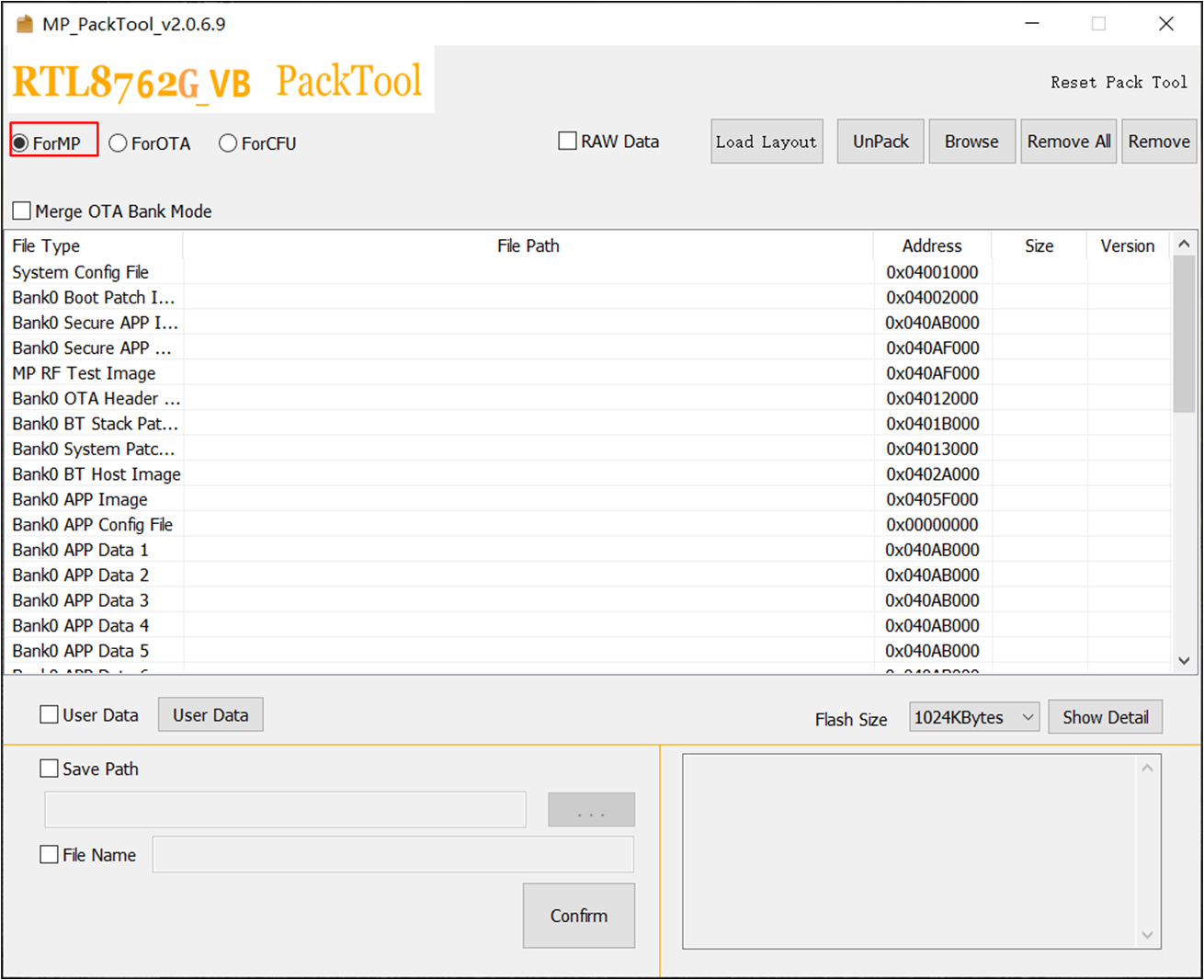
MP Packaging Interface
Check ForMP to generate an MP packet for mass production.
Adding User Data
MP mode supports custom User Data. Follow these steps:
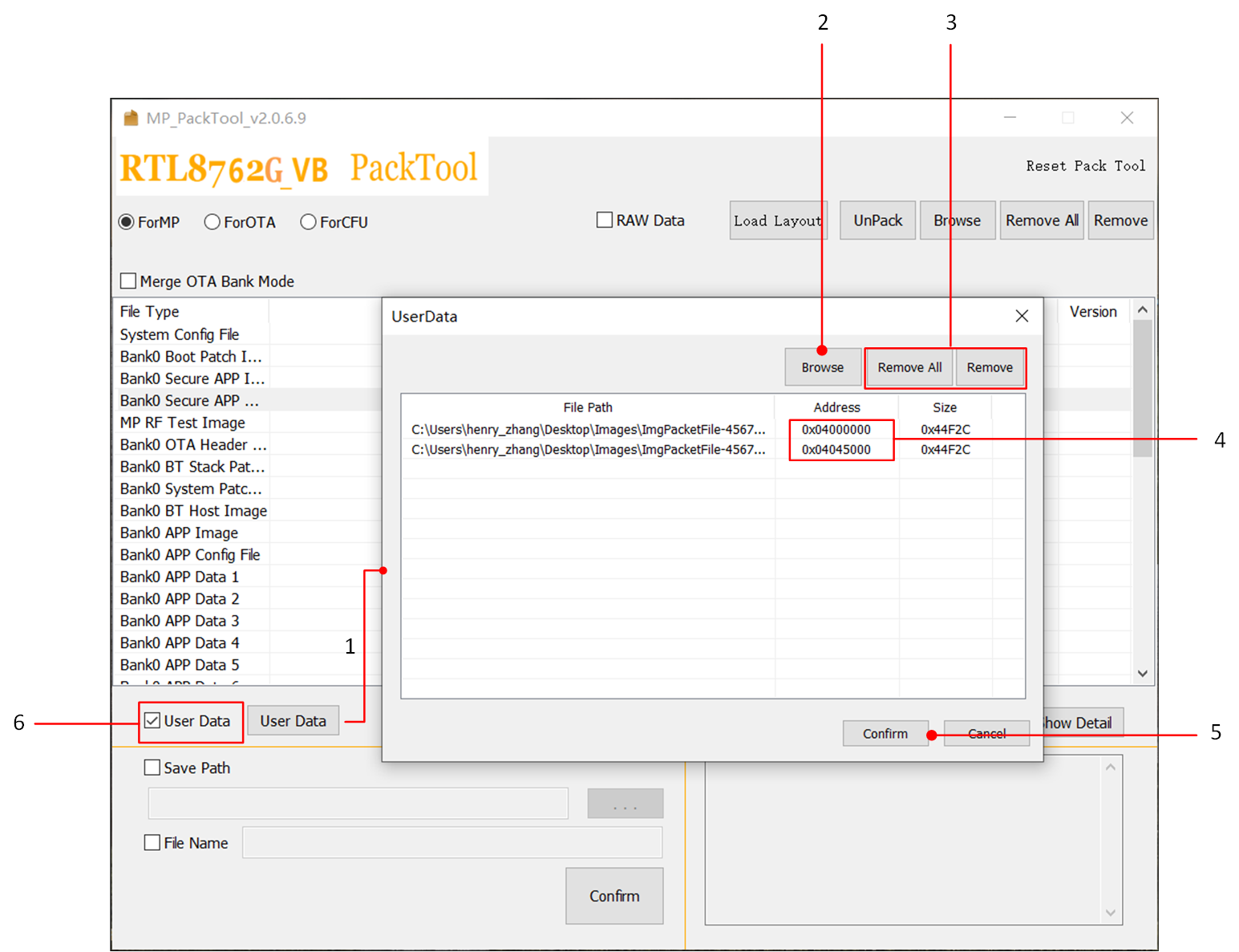
Adding User Data in MP Mode
Click User Data to open the User Data window.
Click Browse to select User Data files.
Use Remove or Remove All to delete files.
Manually adjust the User Data address to avoid conflicts. Overlaps trigger an error: Overlapping Exists!
Click Confirm to finalize.
After the above steps are completed, the User Data checkbox will be automatically checked, indicating that User Data will be packaged.
Note
Ensure User Data does not overlap with other files.
A
WithUserDatafile is generated alongside the standard MP packet.
MP Raw Data
Check Raw Data to generate a Raw Data packet:

MP Raw Data Packet
This generates two files:
Standard MP packet
MP Raw Data Format File
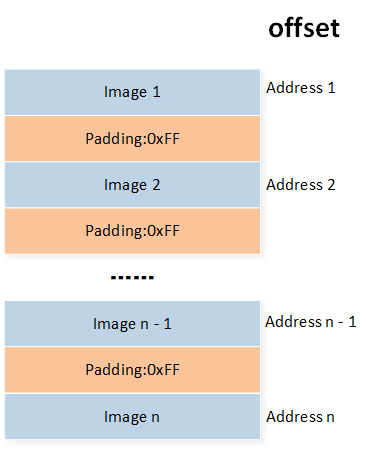
MP Raw Data Format
OTA Packaging
OTA packets enable Over-The-Air updates via Android/iOS apps.
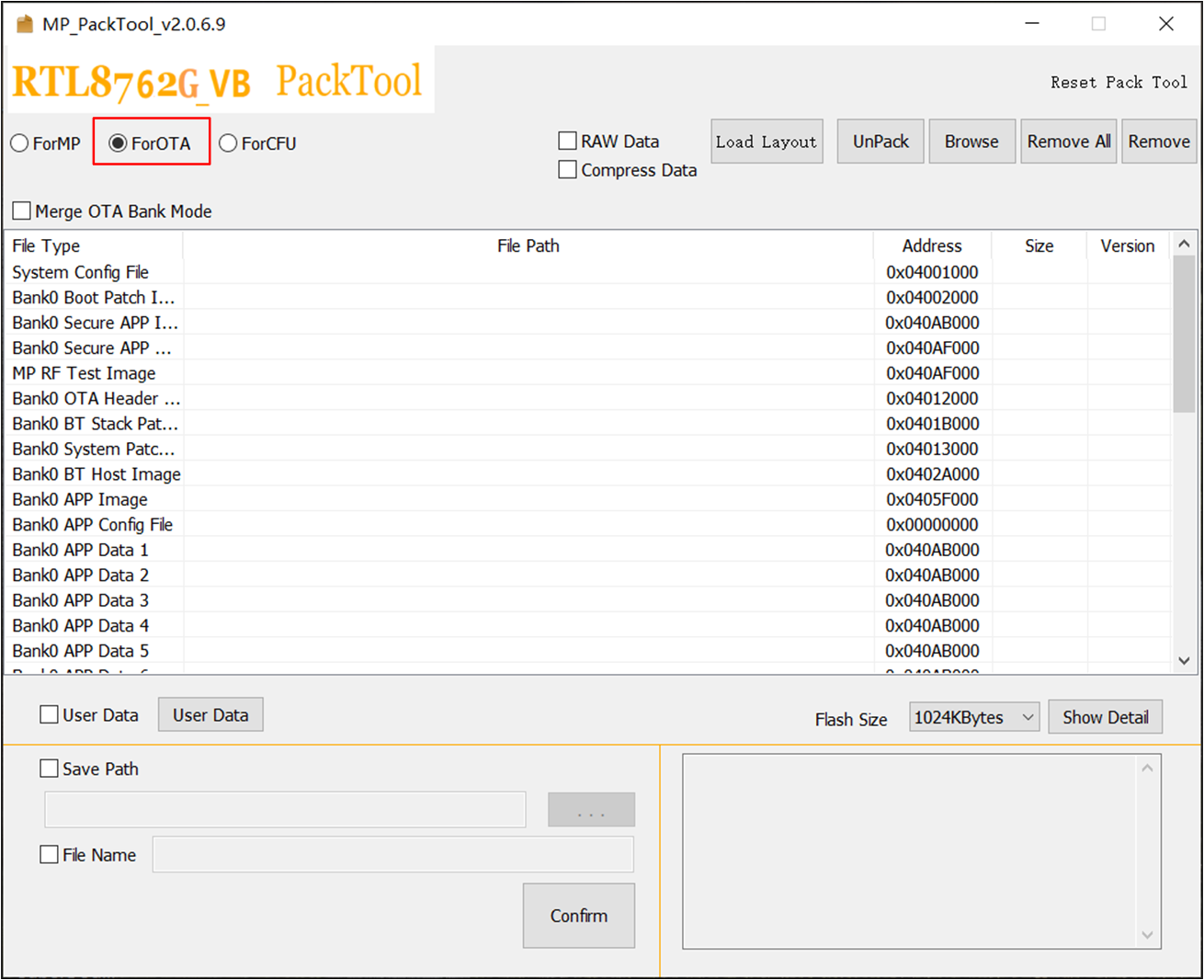
OTA Packaging Interface
Check ForOTA to generate an OTA packet.
Adding User Data
For RTL8762C, RTL8762G_VB, and RTL8752H, User Data can be added as shown below. Other ICs do not support User Data in OTA.
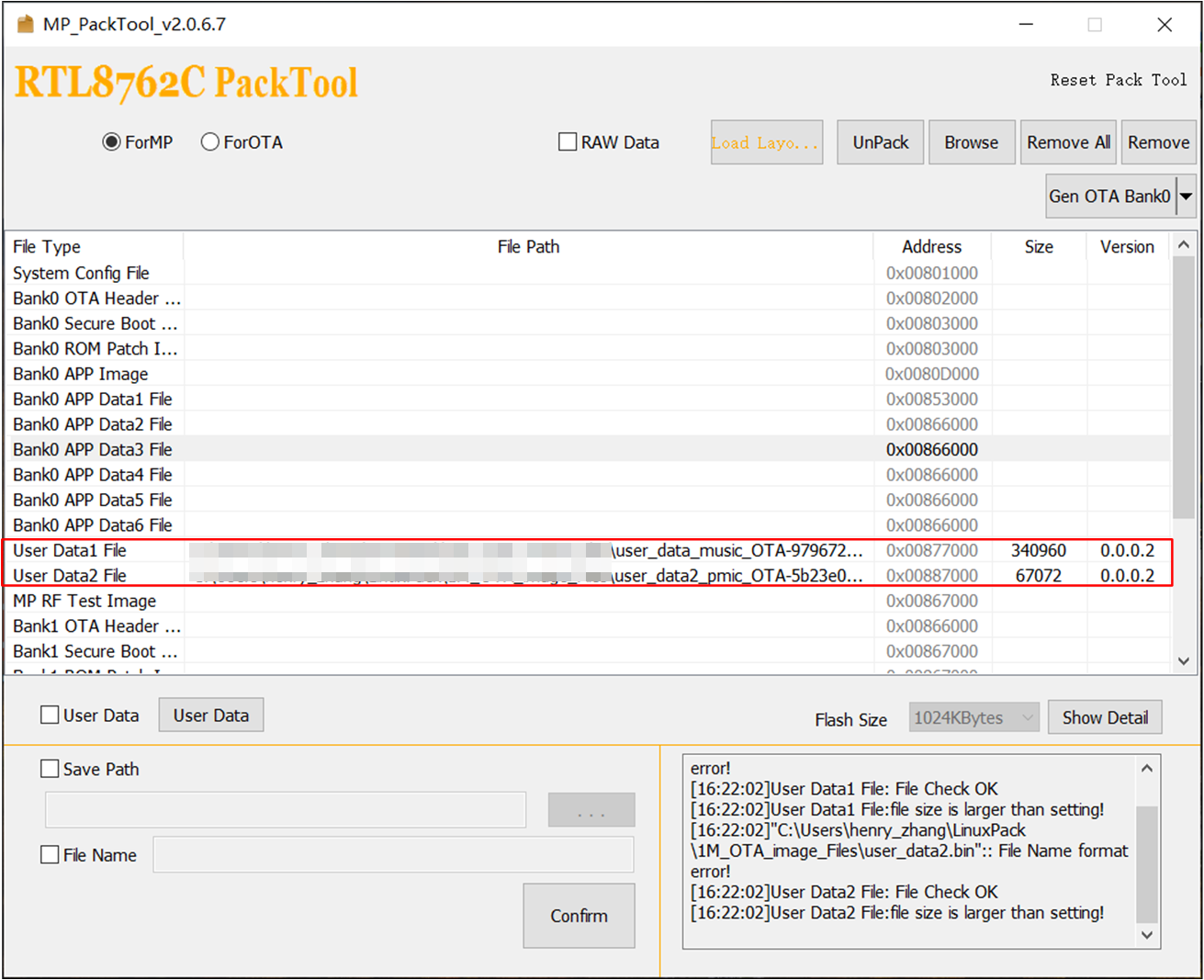
Adding User Data in OTA Mode
Note
User Data must include MP Header and Image Header for OTA compatibility.
OTA Raw Data
Check Raw Data to generate Raw Data packets:

OTA Raw Data Packet
Output files vary by bank configuration, the files generated are shown below:
-
Single Bank:
Standard OTA package
Raw OTA data package
-
Dual Bank:
Standard OTA package
Bank0 OTA raw data package
Bank1 OTA raw data package
Full bank OTA raw data package
The format of OTA Raw Data packet is shown in the figure below.
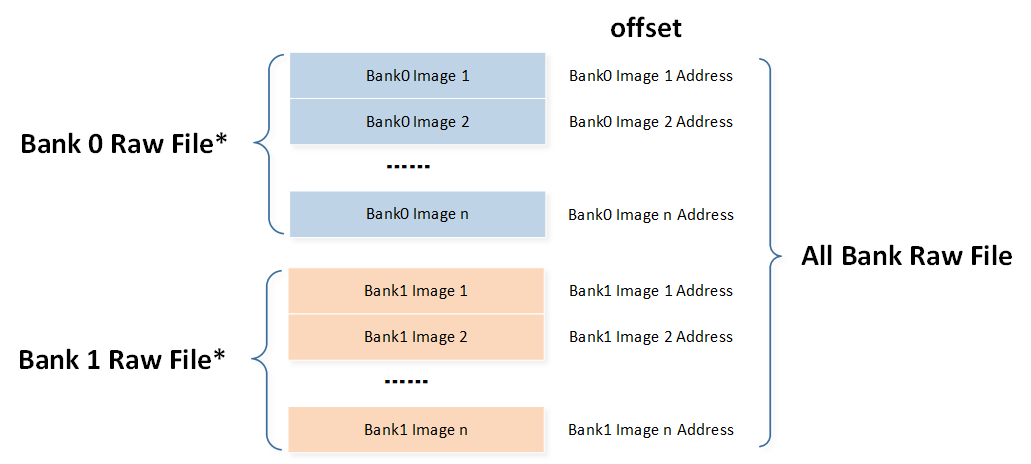
OTA Raw Data Format
Compress Mode
Enable Compress to compress images larger than flash map.ini's OTA_TMP_SIZE:

OTA Compress Mode
CFU Packaging
CFU packets enable Component Firmware Updates via the CFU Tool.
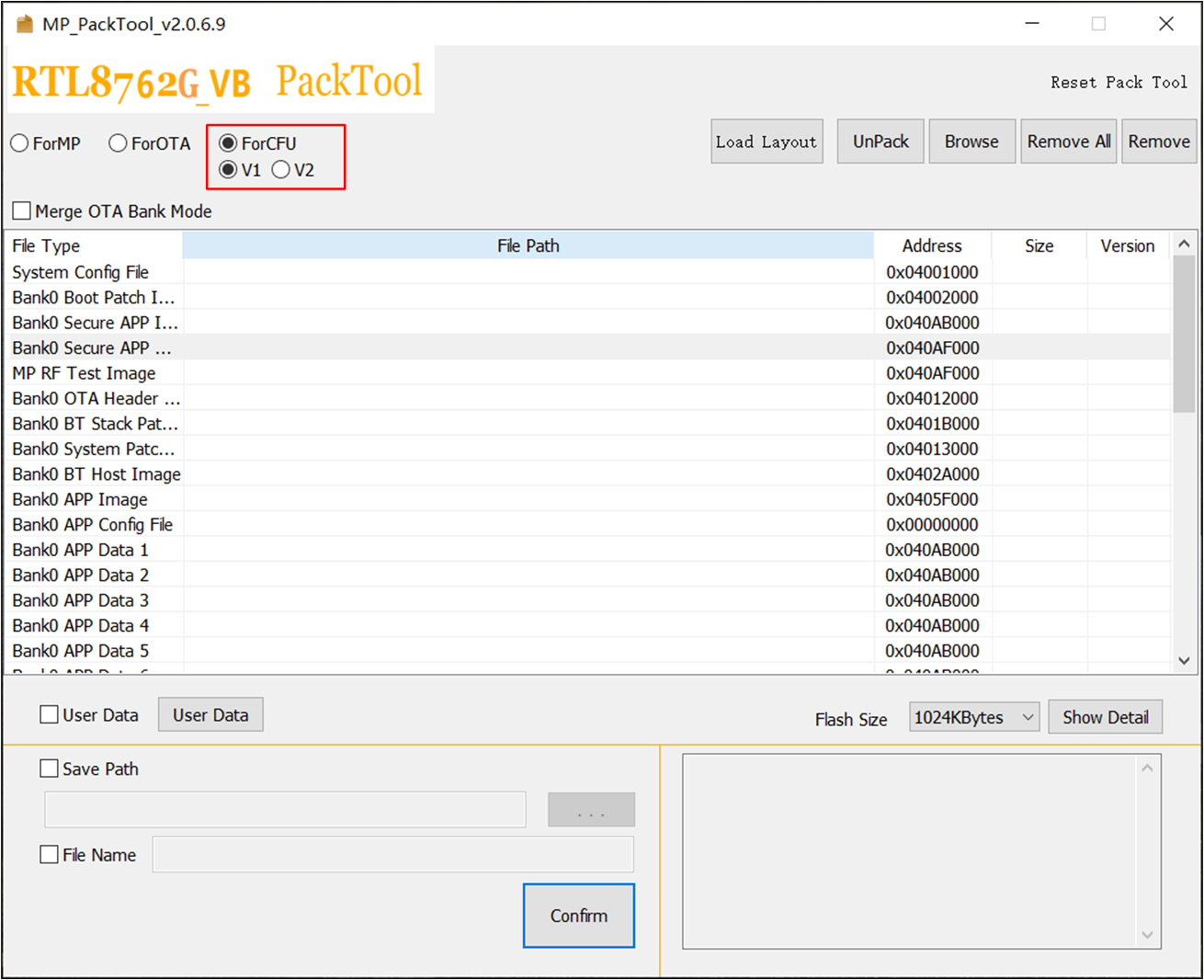
CFU Packaging Interface
Check ForCFU to generate a CFU packet.
Note
There are two CFU packaging formats:
V1: Multiple Images are packaged into a single
.payloadfile and.offerfile.V2: Each Image is packaged into its own
.payloadfile and.offerfile.
Users can switch between them by clicking V1 and V2. Consult your FAE to determine which format to use.
Memory Layout Visualization
The tool displays memory layout to check overlaps. Click Show Detail/Hide to toggle the layout dialog:
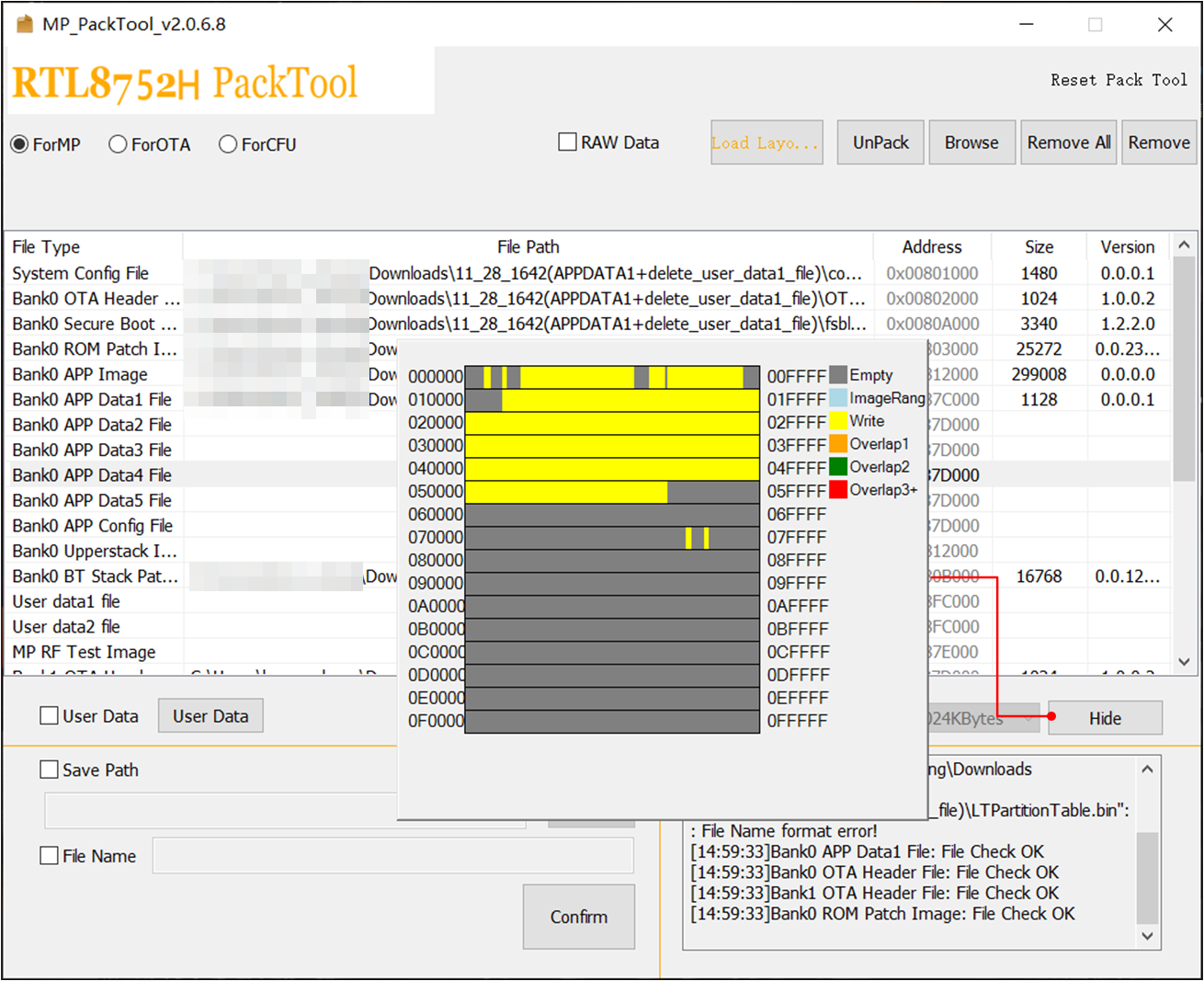
File Memory Layout
Note
Overlaps block packaging. Ensure no overlaps in the flash map.
Unpacking
Unpack MP/OTA packets (Raw Data unsupported).
Click UnPack, select a packet file. Unpacked files are saved to a folder matching the packet name:
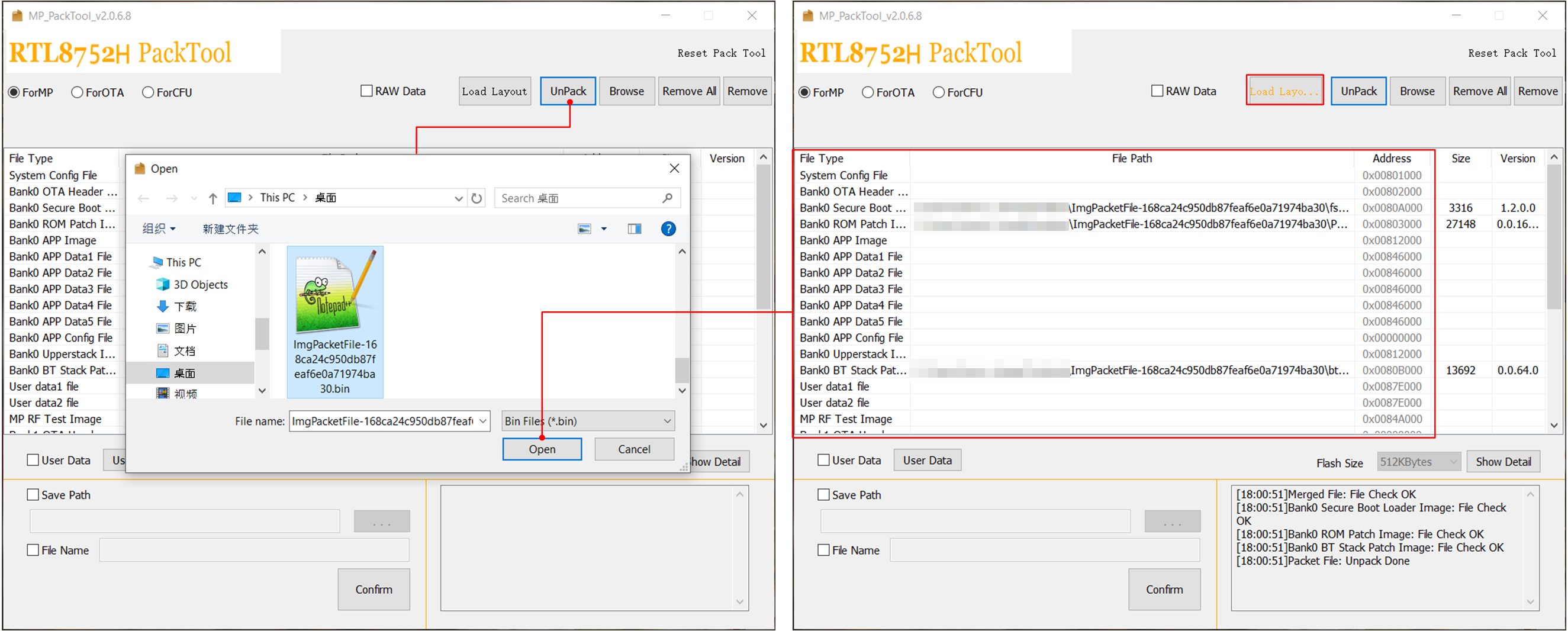
Unpacking