Middleware
RVD exports the SaaA package. The firmware needs to parse and play it.
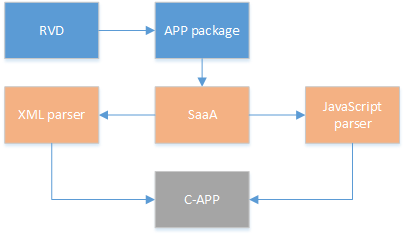
PACKAGE
resource |
XML |
JavaScript |
|---|---|---|
Pictures and font files, etc. |
Describes the initial nested tree structure and specific parameters of the widget |
Customized behaviors, such as triggering behaviors of widget gesture events, peripheral operations, printing logs, etc. |
Packages are in the
root/appfolder of File system image, and a launcher in firmware will iterate through these packages and set a start button on the screen for each package .Click the button to start the corresponding package.
launcher
The implementation of the launcher is in this file
gui_engine\SaaA\frontend_launcher.c.It uses a grid widget to layout the apps’ button. Then it iterates the
appfolder, to find all XML files, which represent apps.The launcher gets the title and icon of the APP, and use a button widget to display them. The click event of the registration button is to start the app.
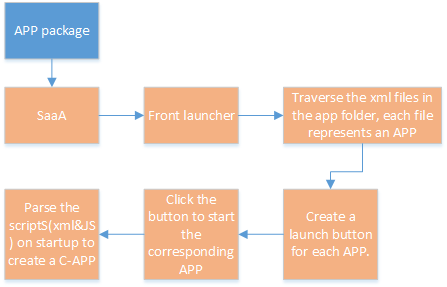
XML
The xml file in the APP package describes the initial nested tree structure and specific parameters of the widget.
Using
gui_engine\3rd\ezXMLto convert xml to C language data format. Please refer to https://ezxml.sourceforge.net/ for details.The implementation of the xml parser is in this file
gui_engine\SaaA\ezhtml.c. You can read the syntax description on theXML syntaxpage.According to the syntax protocol, this function
foreach_createuses a recursive strategy to traverse each tag of xml and map the tag to the widget, configure the tag’s attributes to the widget.After the xml traversal is completed, a C-APP has actually been created in the firmware, which is no different from the result of directly using the C-APP api.
Then the JavaScript file mentioned in xml will be executed.
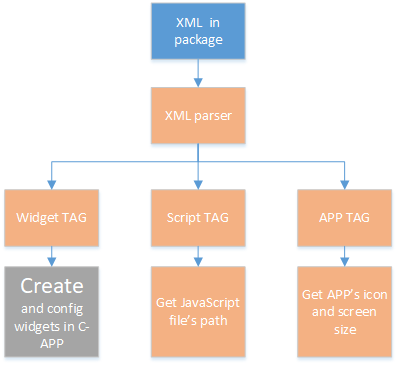
JavaScript
JavaScript describes Customized behaviors, such as triggering behaviors of widget gesture events, peripheral operations, printing logs, etc.
Based on JerryScript engine on
gui_engine\3rd\jsfor common syntax. Please refer to https://jerryscript.net/ for details.The implementation of the JavaScript parser is Files starting with js in this folder
gui_engine\SaaA. You can read the syntax description on theJavaScript syntaxpage.DECLARE_HANDLERis used to define a function as a C language implementation of a JavaScript function.REGISTER_METHODandREGISTER_METHOD_NAMEare used to add a function to a javascript object, so you can call it in script.In a javascript file, there are some variable definitions, function definitions, and function calls. When the app starts, as mentioned above, the JavaScript file will be executed at the end of the XML parsing, and the function calls in it will be executed, mainly some initialization behaviors and the registration of event listeners.
The callback functions of those events will not be executed until the event occurs.
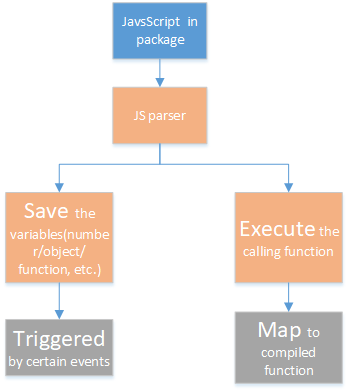
EXAMPLE
Progressbar API
//Read and write the progress value of a progressbar tag called 'tag name'
progressbar.getElementById('tag name')
var progress = progressbar.progress(0.7)
Define a progressbar object
In fact, this object is added to the global object. Using property of the global object does not require explicitly calling the global object.
jerry_value_t progress = jerry_create_object();
js_set_property(global_obj, "progressbar", progress);
Add 2 functions to the progressbar object
REGISTER_METHOD(progress, progress);
REGISTER_METHOD(progress, getElementById);
Define 2 functions
The
progressis used to write and read the progressbar’s progress.Input formal parameters are in the array
args. The first in it is the progress number. If this parameter exists, which means that the progress needs to be set. Usingjerry_get_number_value()to convert javascript parameter to c language variable.The return value is the progress you want to get, using
jerry_create_numberto convert c language variable to javascript variable. By the way, the form of these javascript variables in C language is an index of an unsigned integer.
DECLARE_HANDLER(progress)
{
gui_obj_t *obj = NULL;
jerry_get_object_native_pointer(this_value, (void *)&obj, NULL);
if (args_cnt >= 1 && jerry_value_is_number(args[0]))
{
gui_progressbar_set_percentage((void *)obj, jerry_get_number_value(args[0]));
}
float per = gui_progressbar_get_percentage((void *)obj);
return jerry_create_number(per);
}
The
getElementByIdis used to get the tag handle, refer to https://developer.mozilla.org/en-US/docs/Web/API/Document/getElementById for more usgae.Input formal parameter is the tag’s specified name. Using
js_value_to_stringto convert JS form name to C form char array, and get the pointer handle, and assign value to tag. It is a little different from standard function definitions, which is return the new instantiate tag.
DECLARE_HANDLER(getElementById)
{
if (args_cnt != 1 || !jerry_value_is_string(args[0]))
{
return jerry_create_undefined();
}
jerry_value_t global_obj = jerry_get_global_object();
jerry_value_t app_property = js_get_property(global_obj, "app");
gui_app_t *app = NULL;
jerry_get_object_native_pointer(app_property, (void *)&app, NULL);
gui_obj_t *widget = NULL;
char *a = js_value_to_string(args[0]);
gui_obj_tree_get_widget_by_name(&app->screen, a, &widget);
gui_free(a);
jerry_set_object_native_pointer(this_value, widget, NULL);
jerry_release_value(global_obj);
jerry_release_value(app_property);
return jerry_create_undefined();
}
Light control
This page shows how the UI switch corresponds to the peripheral switch.
//IO P1_1 is set to low level
var P1_1 = 9
var LED1 = new Gpio(P1_1, 'out');
LED1.writeSync(0)
Light swtich data
data |
value type |
brief |
|---|---|---|
gpio |
number |
index of light |
direction |
out / in |
direction of signal |
write value |
number |
0 for turning off / 1 for turning on |
Refer to https://www.npmjs.com/package/onoff#usage for more information.
GPIO light Switch
Get gpio index , direction, and write value;
Use gpio driver
drv_pin_mode()&drv_pin_write()to operate it;
MATTER light Switch
Get gpio index, and write value;
Tramsform data to matter protocol;
Use
matter_send_msg_to_app()to operate lights;
MESH light Switch
Get gpio index, and write value;
Tramsform data to mesh protocol;
Use
matter_send_msg_to_app()to operate lights;
The following code example is the writeSync ‘s control light implementation for RTL87X2G. First get gpio value and direction value, then use specify driver api to operate light.
#ifdef RTL87x2G
#define ENABLE_MATTER_SWITCH
#define ENABLE_MESH_SWITCH
#define ENABLE_GPIO_SWITCH
#endif
#if defined ENABLE_GPIO_SWITCH
#include "rtl_gpio.h"
#include "rtl_rcc.h"
#include "drv_gpio.h"
#include "drv_i2c.h"
#include "drv_touch.h"
#include "drv_lcd.h"
#include "touch_gt911.h"
#include "string.h"
#include "trace.h"
#include "utils.h"
#endif
#if defined ENABLE_MESH_SWITCH
#include "app_msg.h"
T_IO_MSG led_msg = {.type = IO_MSG_TYPE_LED_ON};
T_IO_MSG led_off_msg = {.type = IO_MSG_TYPE_LED_OFF};
#endif
#if defined ENABLE_MATTER_SWITCH
#endif
DECLARE_HANDLER(writeSync)
{
gui_log("enter writeSync:%d\n", args[0]);
if (args_cnt >= 1 && jerry_value_is_number(args[0]))
{
int write_value = jerry_get_number_value(args[0]);
int gpio = -1;
jerry_value_t v1;
jerry_value_t v2;
v1 = js_get_property(this_value, "gpio");
v2 = js_get_property(this_value, "direction");
gpio = jerry_get_number_value(v1);
jerry_release_value(v1);
char *direction = js_value_to_string(v2);
jerry_release_value(v2);
int mode = 0;
if (gpio >= 0)
{
gui_log("gpio%d, %d, %d", gpio, mode, write_value);
/**
* GPIO
*/
#ifdef ENABLE_GPIO_SWITCH
if (!strcmp(direction, "out"))
{
mode = PIN_MODE_OUTPUT;
}
else if (!strcmp(direction, "in"))
{
mode = PIN_MODE_INPUT;
}
drv_pin_mode(gpio, mode);
drv_pin_write(gpio, write_value);
#endif
/**
* MESH
*/
#ifdef ENABLE_MESH_SWITCH
extern bool app_send_msg_to_apptask(T_IO_MSG *p_msg);
if(write_value == 0){
led_msg.u.param = 0x64+gpio;
app_send_msg_to_apptask(&led_msg);}
else
{
led_off_msg.u.param = 0x64+gpio;
app_send_msg_to_apptask(&led_off_msg);
}
#endif
/**
* MATTER
*/
#ifdef ENABLE_MATTER_SWITCH
if (gpio >= 0)
{
extern bool matter_send_msg_to_app(uint16_t sub_type, uint32_t param);
uint32_t param = gpio << 8 | write_value;
if (gpio != 49052)
{
//single
matter_send_msg_to_app(0, param);
}
else
{
//group
matter_send_msg_to_app(1, param);
}
#endif
}
gui_free(direction);
}
return jerry_create_undefined();
}
}